How to Add A Write-In Field
To allow a write-in line to be added for a position, navigate to BALLOT > POSITIONS. Select the Edit action button for the position desired on the position table.

Make sure 'Enable Write-Ins' is enabled, then enter the amount of write-in entries you want to be allowed on the ballot. If left blank, and if your Selection Limit is 1, you will have 1 write-in entry.
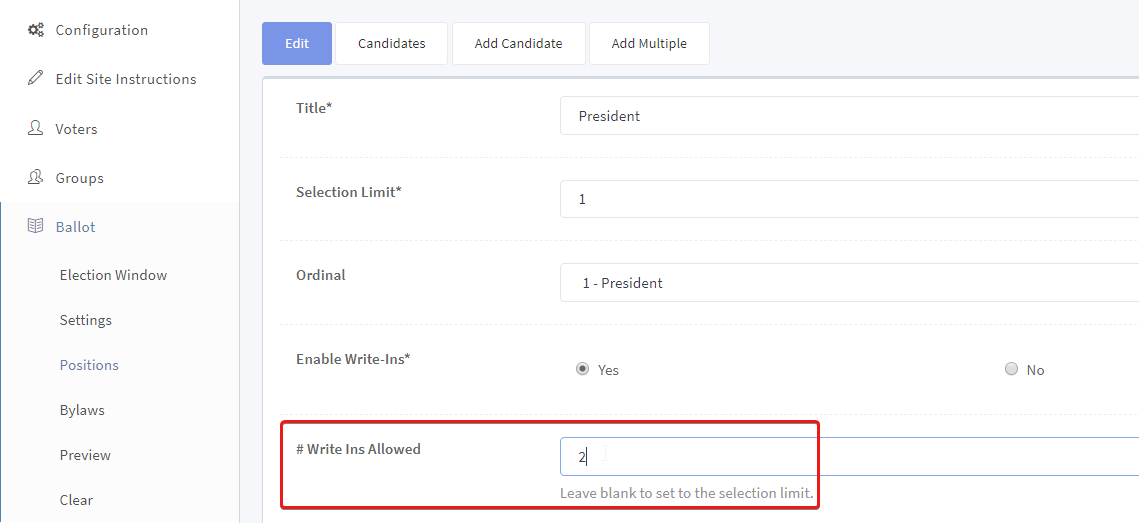
If no positions exist, select the “add” button, as pictured below.
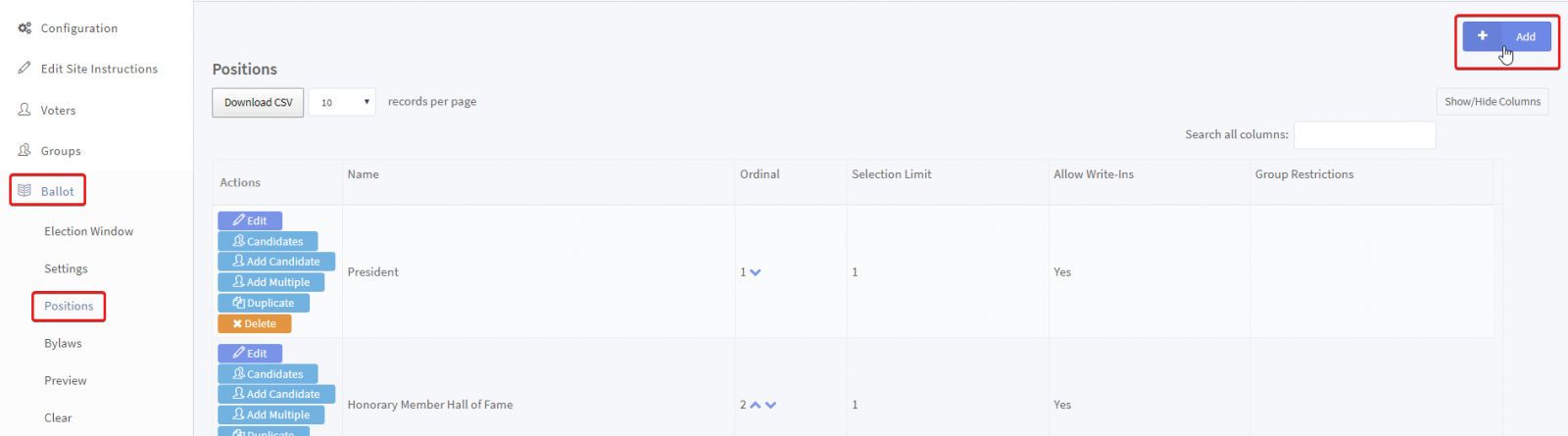
Related Articles
How to Upload Your Ballot using a .csv file
We now have a tool available to upload your ballot information! We recommend using the upload tool when you have a long ballot, with multiple positions, candidates, and bylaws and propositions. A file template named "Ballot Upload Template.csv" has ...How to update a Ballot after the election voting starts:
1. Save/Pause Election In the main navigation, go to My Elections and make an Election Snapshot to save process. Add “Ballot temporarily unavailable and will reopen on mm/dd” to the login screen by going to Configuration > Wording. Pause the election ...How Do I Change the Position Voting and Bylaws Voting Requirements?
From the Voting Manager, navigate to BALLOT > SETTINGS and select the "Selection, Abstain & Skip Rule" tab. The following settings are available: Selection, Abstain and Skip Rules: Uniform or Set per postion/issue (if selection is Set per ...How can I put the Bylaws / Proposition section ahead of the Positions/Candidates section on my Ballot?
To put the Bylaws ahead of the Candidates on your ballot, first go to BALLOT>SETTINGS > Appearance Settings tab. In this tab you can modify the appearance of your ballot. Find ‘Ballot item ordering’ and select the option that states ...How Do I Add Candidate Pictures or Bios?
Adding pictures and biographies into the biography section provides voters with information about your candidates. How to Add Images and Bios to the ballot From the side navigation, click on BALLOT > POSITIONS. Under ‘Actions’, click ‘Candidates’ for ...