How Do I Change the Position Voting and Bylaws Voting Requirements?
- Selection, Abstain and Skip Rules: Uniform or Set per postion/issue (if selection is Set per position/issue, skip to d. below)
a. Uniform rules: If the rules are the same for all positions and propositions, then select "Use uniform settings for all positions" (see a. in the image below).
Once selected, more setting options will apear (see b. and c. in the image below)
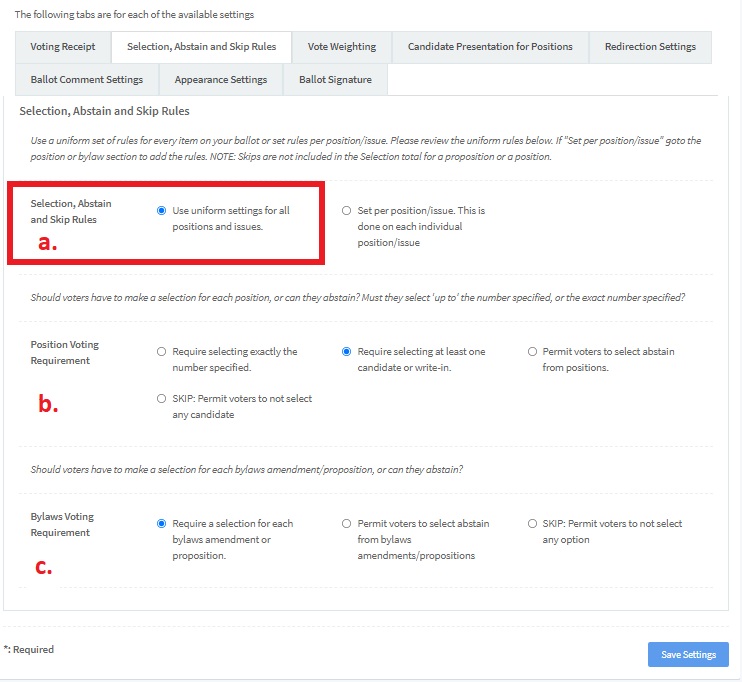
b. Position Voting Requirement (this option only appears if Uniform settings was selected)
- Require selecting exactly the number specified. If the voter can select 3 candidates, then the voter MUST select 3 candidates for the position. The required selection can vary per position.
- Require selecting at least one candidate or write-in: If the voter can select 3 candidates, the voter must select/write-in a minimum of 1 or a maximum of 3 but NOT more than 3 candidates in the position.
- Permit voters to select abstain from positions. [DEFAULT VALUE]: An abstain option is selectable for each position. The voter can abstain by selecting the ABSTAIN OPTION. If the voter doesn't abstain, the voter must select at least one caidndate. When this option is selected, you will be asked if you want a checkbox at the top of the ballot to allow the voter to abstain the entire ballot, all positions, or all Bylaws.
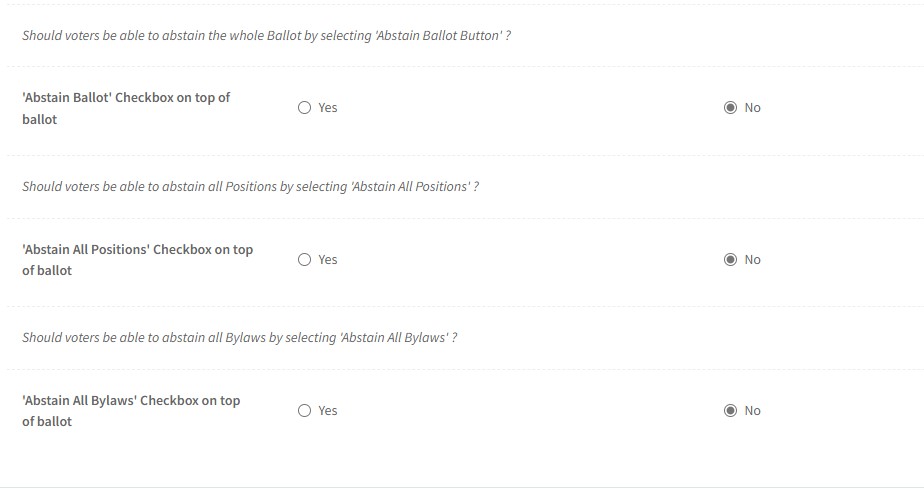
- SKIP: Permit the VOter to not select any candidates. The voter doesn't have to select any candidate. There is not ABSTAIN option. The skip isn't counted as an ABSTAIN in the totals.
c. Bylaw Voting Requirement: (this option only appears if Uniform settings was selected)
- Require a selection for each bylaws amendment: Voter must select 1 option.
- Permit voters to abstain from bylaws amendments. [DEFAULT VALUE]: Voter must select 1 option or can select ABSTAIN.
- SKIP: Permit Voters to not select any option. SKIPS are not included in the abstain counts.
d. Set per position/issue: Select this option if the rules differ for each position and proposition. Additional settings will be available within each position/issue in Ballot > Positions or Ballot > Bylaws and Propositions. See "Set per position/issue rules" below.
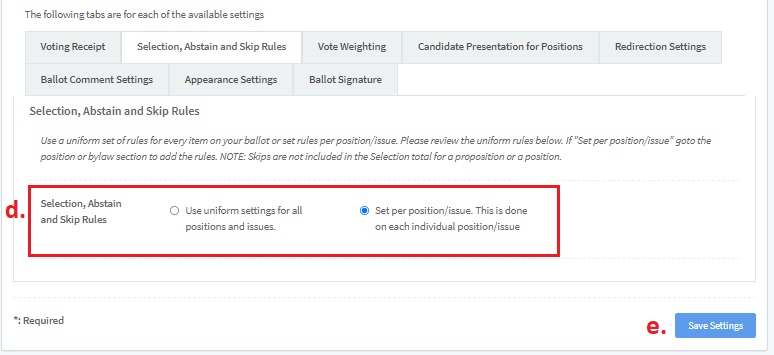
e. Press the "Save Settings" button to save your selections.
Set per position/issue rules
To set the selection and abstention rules for positions,
- Goto Ballot > Positions.
- Select the Add button to add a position (located in the upper right corner of the screen).
- If the position has already been created, select the edit button for respective position you wish to edit. See below screen capture.
NOTE: all positions not set individually will have the default (permit abstain) requirement above.
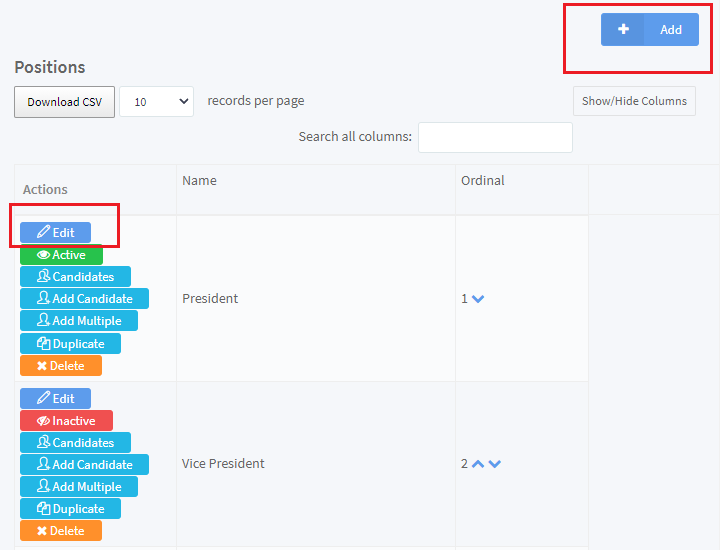
Once you have selected the position, you can set the selection and abstention rules as follows: (See screen capture below)
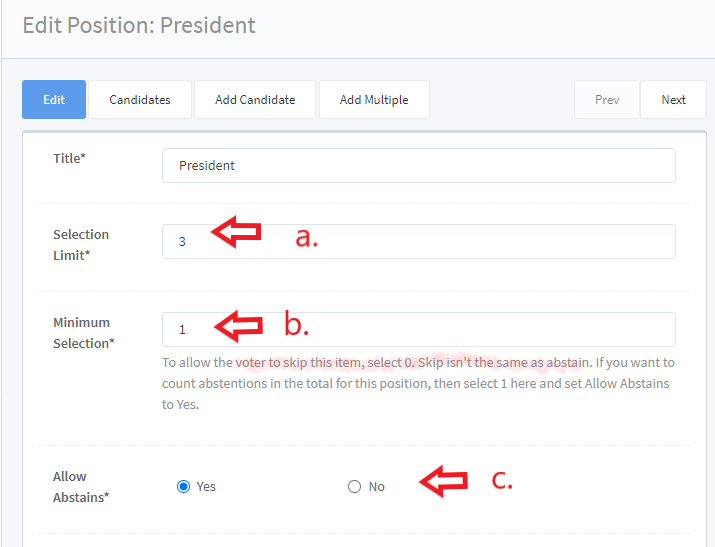
a.) Selection Limit: this is the maximum number of candidates the voter can select.
b.) Minimum Selection: Is the minimum number of candidates the voter can select. If you want the voter to select an exact number, set the min. and selection limit to the same number. For example, if both are 3 then the voter must select 3. NOTE: if the Min. selection = 0, then the voter can skip the question. 0 DOES NOT = ABSTAIN. For abstain, select 1.
c.) Allow Abstains: If yes is selected, then the voter will have the option to select Abstain for this position.
d.) When you have completed your selections, scroll down and tap the "Update Position" button.
Set Bylaw / Proposition Rules
To set the selection and abstention rules for bylaws,
- Goto Ballot > Bylaws / Positions.
- Select the Add button to add a proposition (upper right corner of the screen).
- Or select the edit button for respective proposition you wish to edit. See below screen capture.
NOTE: all propositions not set individually will have the default (permit abstain) requirement above.
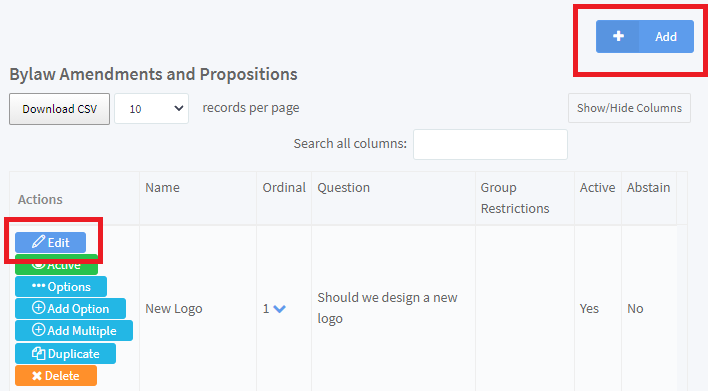
Once you have selected the bylaw, you can set the selection and abstention rules as follows: (See screen capture below)
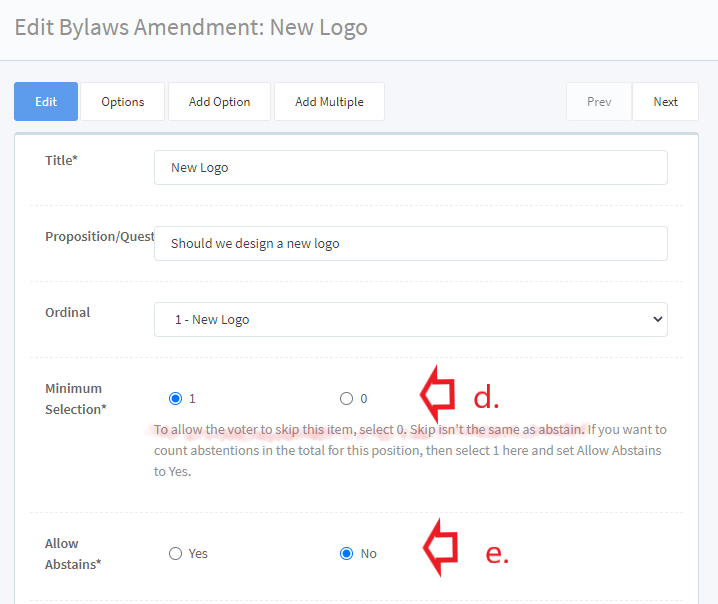
d.) Minimum selection: If it is 1 the voter must select an option. If it is 0, the voter can skip this bylaw question. If you want to allow abstain to be selected, set this to 1
e.) Allow Abstains: Set to yes, if you want the Abstain option to be added to the bylaw. For abstain, the Min. selection must be 1.
f.) When you have completed your selections, scroll down and tap the "Update Bylaw" button.
Results
To view results, go to Results >Vote Counts. Every table will display the total, the number of abstains, and the number of skipped counts in its own footer.

Related Articles
How can I put the Bylaws / Proposition section ahead of the Positions/Candidates section on my Ballot?
To put the Bylaws ahead of the Candidates on your ballot, first go to BALLOT>SETTINGS > Appearance Settings tab. In this tab you can modify the appearance of your ballot. Find ‘Ballot item ordering’ and select the option that states ...How to Upload Your Ballot using a .csv file
We now have a tool available to upload your ballot information! We recommend using the upload tool when you have a long ballot, with multiple positions, candidates, and bylaws and propositions. A file template named "Ballot Upload Template.csv" has ...How to update a Ballot after the election voting starts:
1. Save/Pause Election In the main navigation, go to My Elections and make an Election Snapshot to save process. Add “Ballot temporarily unavailable and will reopen on mm/dd” to the login screen by going to Configuration > Wording. Pause the election ...Voting Manager Quick Start Guide & Demonstration Video
A short easy to follow guide with simple steps to set-up your election can be found here: https://www.associationvoting.com/user_files/AV_VotingManagerQuickStart.pdf Here is a QuickStart Guide Video to guide you through the setup of your online ...How Do I Change or Randomize the Order of Candidates?
From the Voting Manager, navigate to BALLOT > SETTINGS, select the ":Candidate Presentation for Position" tab. Select the most applicable. NOTE: The selection would apply to every position. You cannot make one position one choice, then another ...