How to update a Ballot after the election voting starts:
- In the main navigation, go to My Elections and make an Election Snapshot to save process.
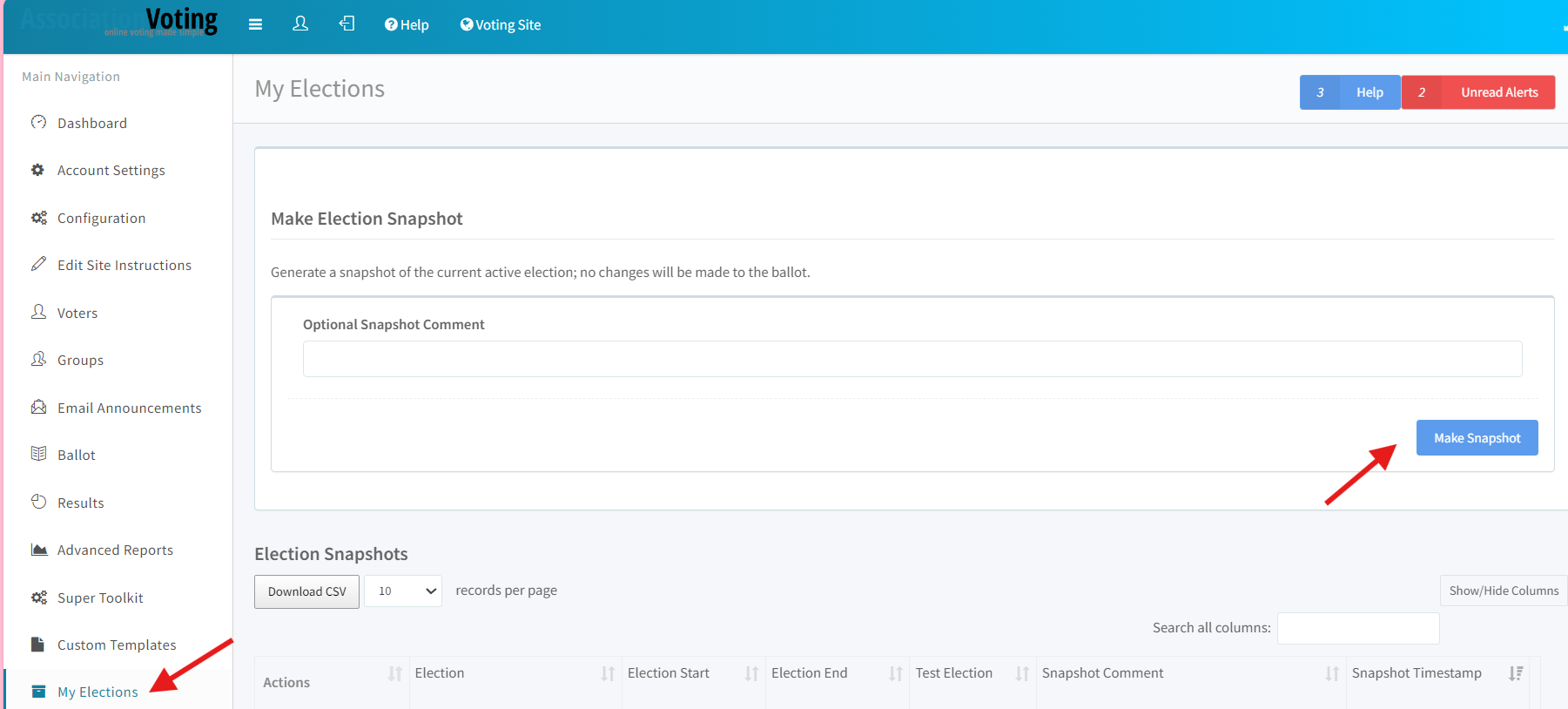
- Add “Ballot temporarily unavailable and will reopen on mm/dd” to the login screen by going to Configuration > Wording.
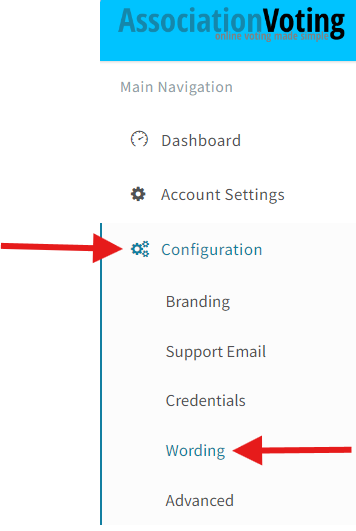
- Pause the election by changing the election start date to a future date. From the dashboard select “Edit election widow” and make the change date.
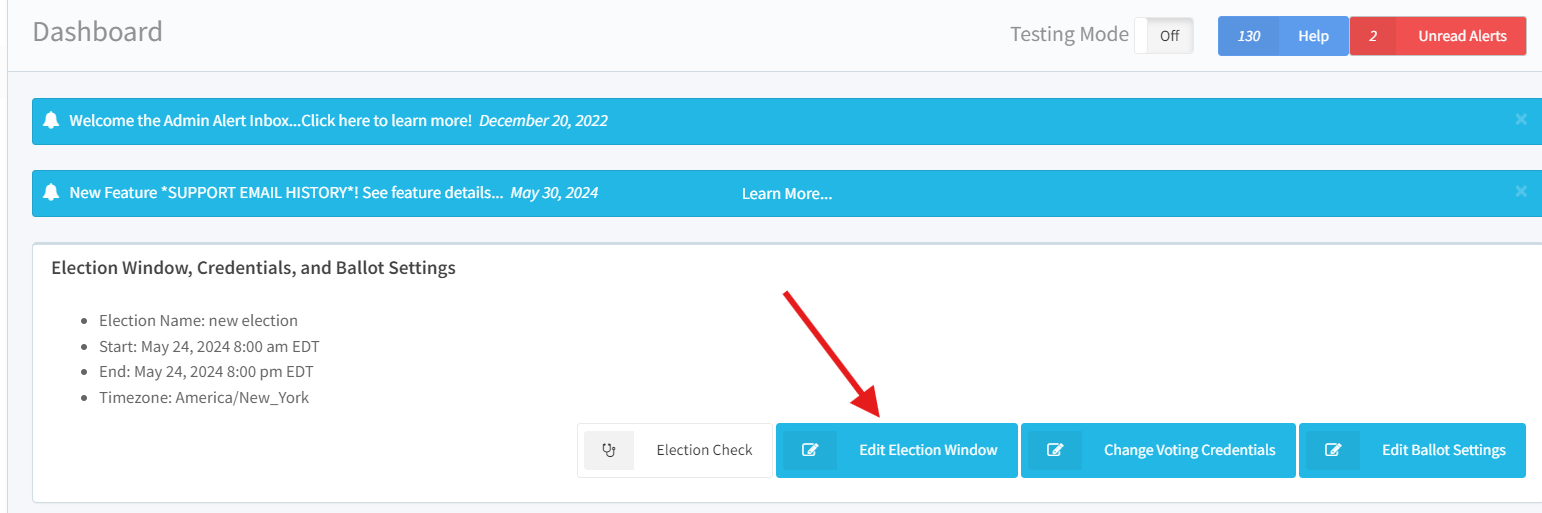
2. Update Ballot
- Go to Ballot > Posistions and select Edit on the positions that need updates and make the changes. Be sure to note the time of change.
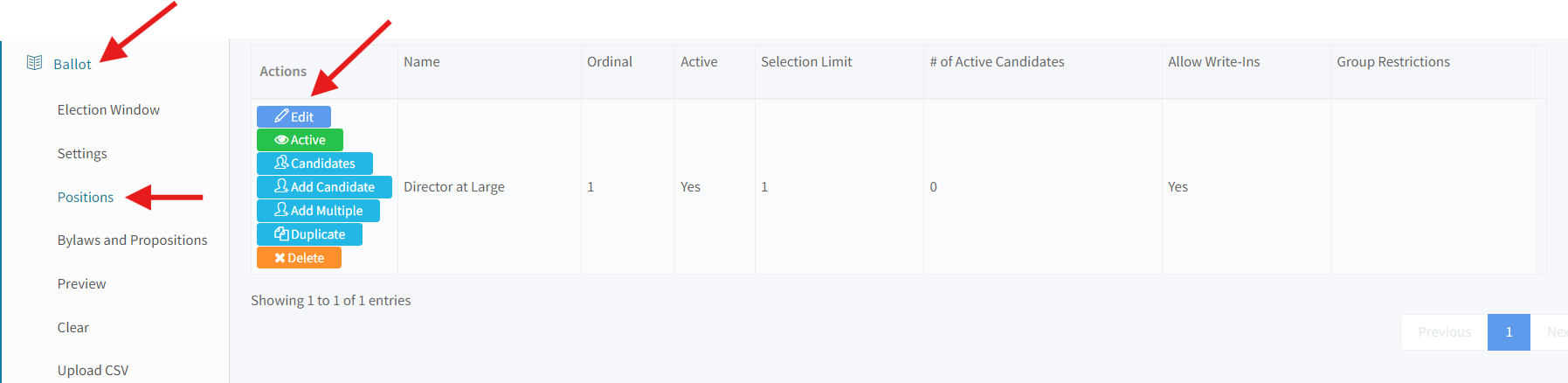
3. Members Voted
- Add everyone who has voted to a group to target the revote message by going to Results > Who’s Voted. Select all the voters and click on “add to group”. Create a new group and name it “Already Voted”.
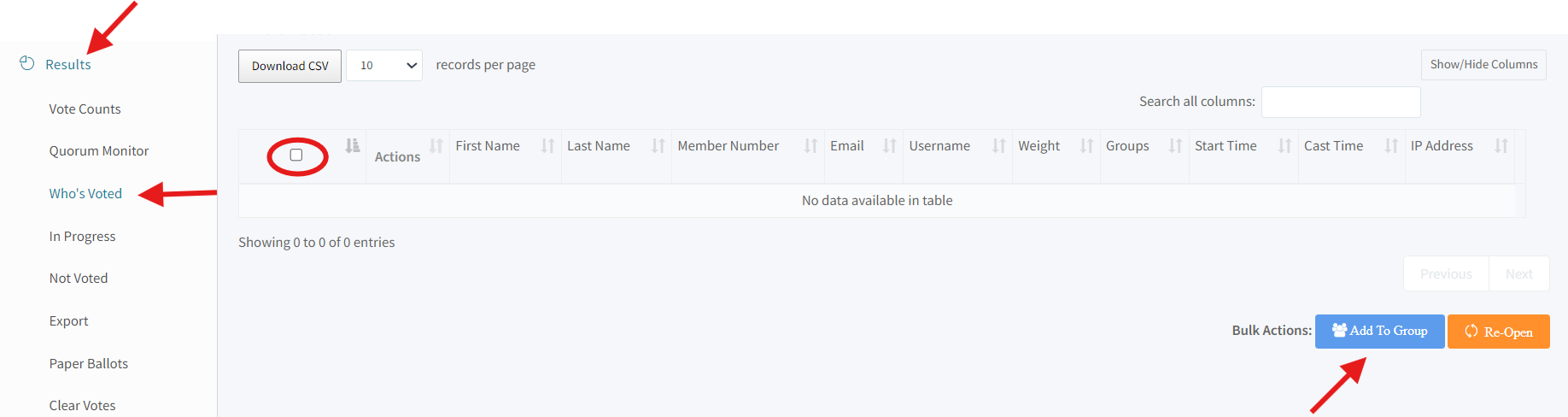
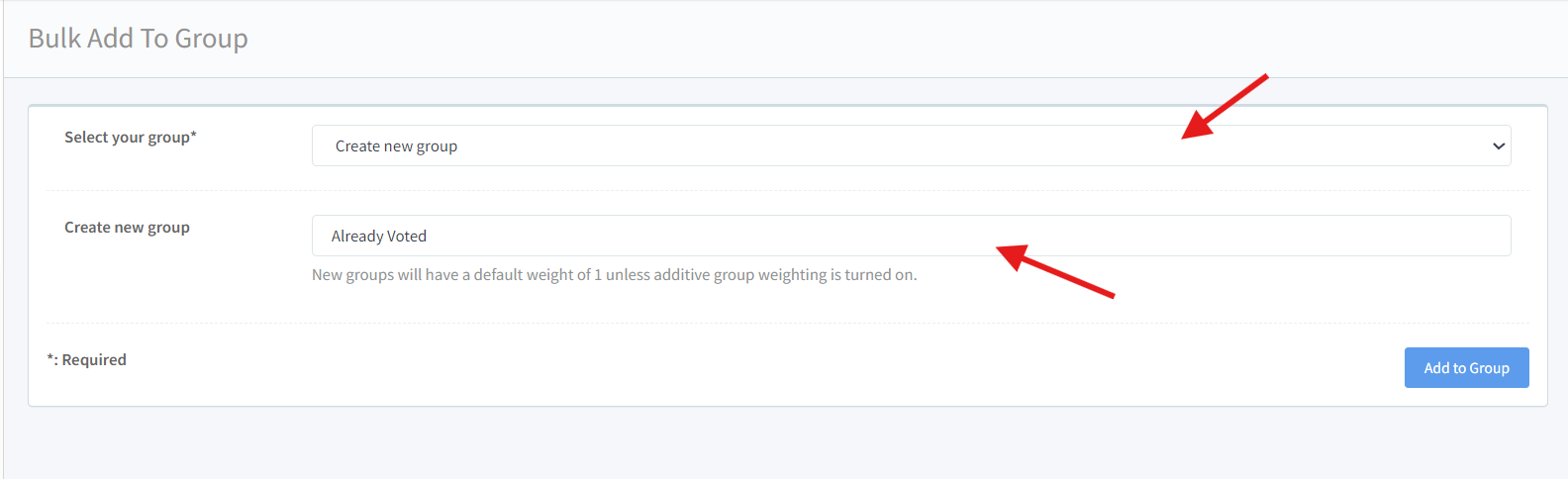
- Re-open ballot by going to Results > Who’s Voted and clicking on ‘Reopen’. If you don't see a re-open button, please contact support@associationvoting.com for assistance.
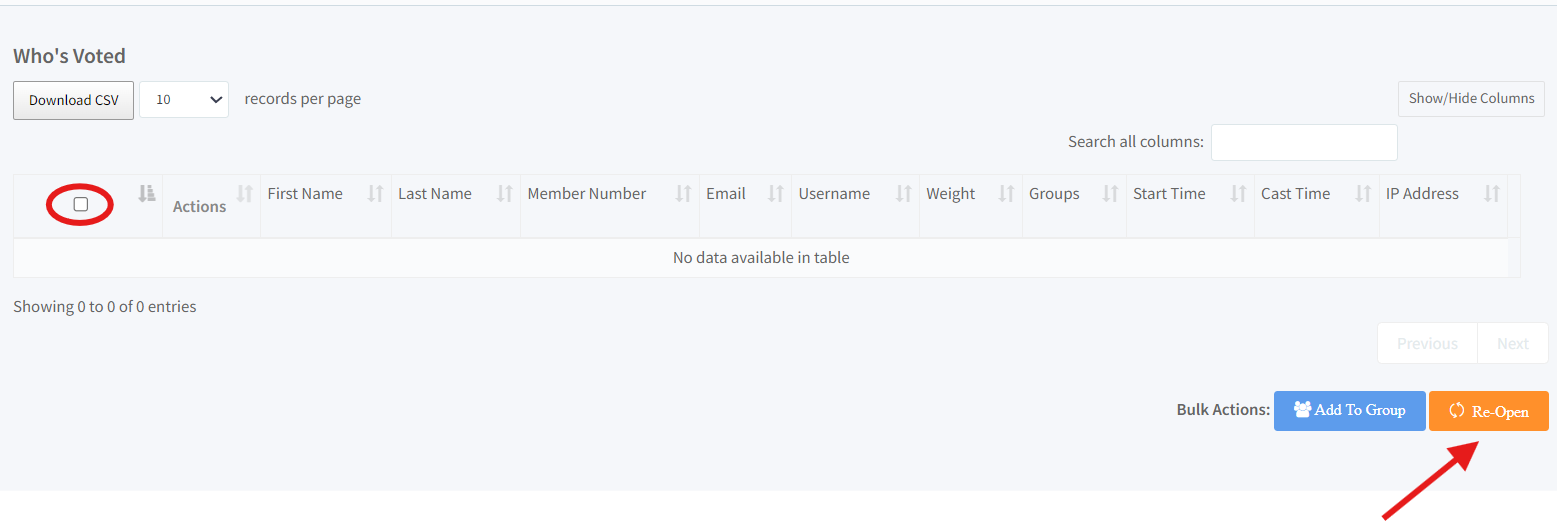
4. Open Ballot
- Un-pause the election by changing the election start date back to the original date by selecting “Edit election widow” on the dashboard.
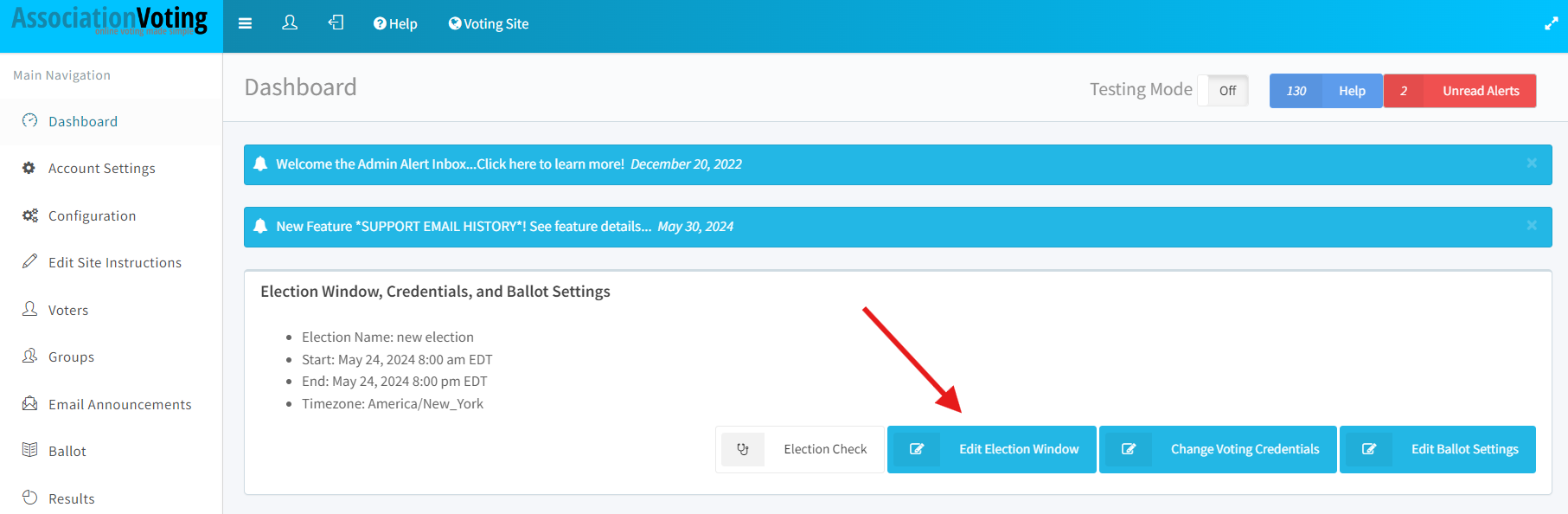
5. Send Email
- Send an email to the “already voted” group advising change to the ballot and the need to revote. Navigate to email announcement > add campaign > add a campaign name and select the “already voted” group as the campaign target. Select the announcement email template and edit it to say…
Subject: “Please recast your vote”
“Dear {{name}}
Thank you in advance for participating in the {{ election_name }}. Due to an update to the ballot, you will need to cast your vote again for your vote to count in this election. We apologize for the inconvenience.
Please find below your instructions to access the election site.
The election period opens today, {{ election_start }}, and ends on {{ election_end }}
The link below provides access to your ballot via unique-to-you, secure voting credentials. To cast your vote, click the link now!
{{vv_election_url}}
If you have any difficulty with the above link, cut and paste the URL into your browser window command line.
If you have any questions or problems while voting, please use the help form on the login page to send a support request directly to the Association.
Thank you for voting!
AssociationVoting on behalf of the {{association_name}}”
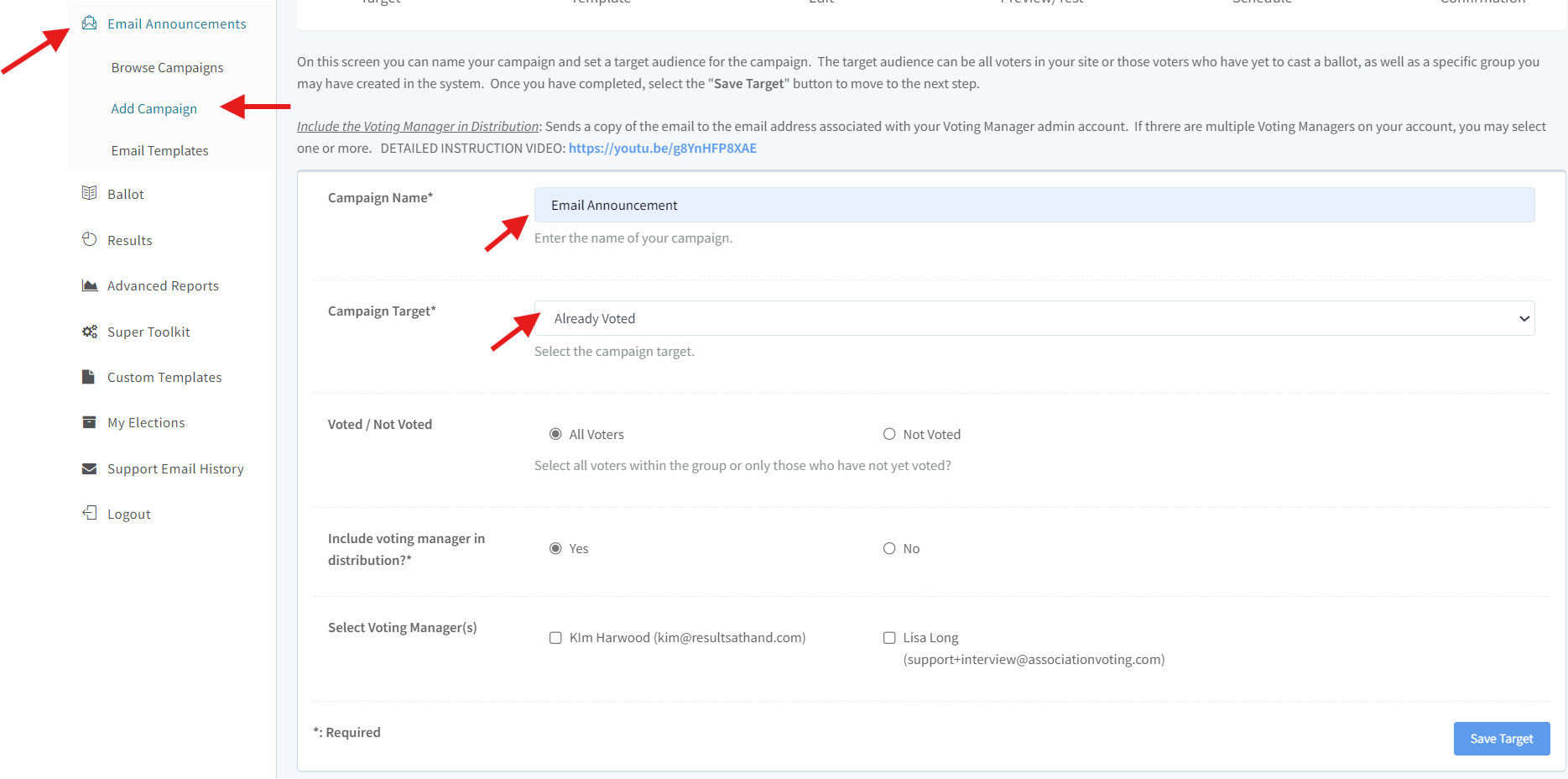
b. Schedule the email to go out. Search in “Help” to find and read the “Email Announcement Instructions” help article for a step-by-step guide on scheduling and sending emails.
Related Articles
Voting Manager User Guide
Please find below a link to our Voting Manager User Guide. This guide includes instructions for setting up your election, testing your election, and running a election summary report; as well as details on your voter's experience. Please follow the ...What is an election snapshot?
An Election Snapshot is an archive your election results and voting record for review at a later date. When a snapshot is generated, it captures the election data and results at that specific date and time. To generate an election snapshot, navigate ...What is a Group Vote Weight & how is weighted voting set?
Video Instruction: Help with Groups Weighted voting is an electoral system in which not all voters have the same amount of influence over the outcome of an election. Instead, votes of different voters are given different weight. Click on VOTERS > ...How do I edit or update a printable paper ballot?
To print a paper ballot, you must have the Hybrid Election feature enabled on your account. If you don't see the Hybrid Entry side navigation option, please contact support@associationvoting.com for assistance. To change the instructions, return ...Voting Manager Quick Start Guide & Demonstration Video
A short easy to follow guide with simple steps to set-up your election can be found here: https://www.associationvoting.com/user_files/AV_VotingManagerQuickStart.pdf Here is a QuickStart Guide Video to guide you through the setup of your online ...