How to Download Live Election Reports
LIVE ELECTION REPORTS
If you have utilized the Live Election module, you can download your “Live Election” Reports as follows:
- Go to “My Elections” in the main navigation.
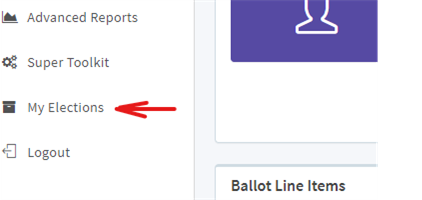
- Scroll down until you see two tabs labeled Election Snapshots and Live Election Report Exports. See Image below.
- On the Election Snapshots tab, select the election rounds that you would like to have included on the report by checking the checkbox next to the round name.
- Scroll down to the bottom of all of the listed snapshots and click "Live Election Export".
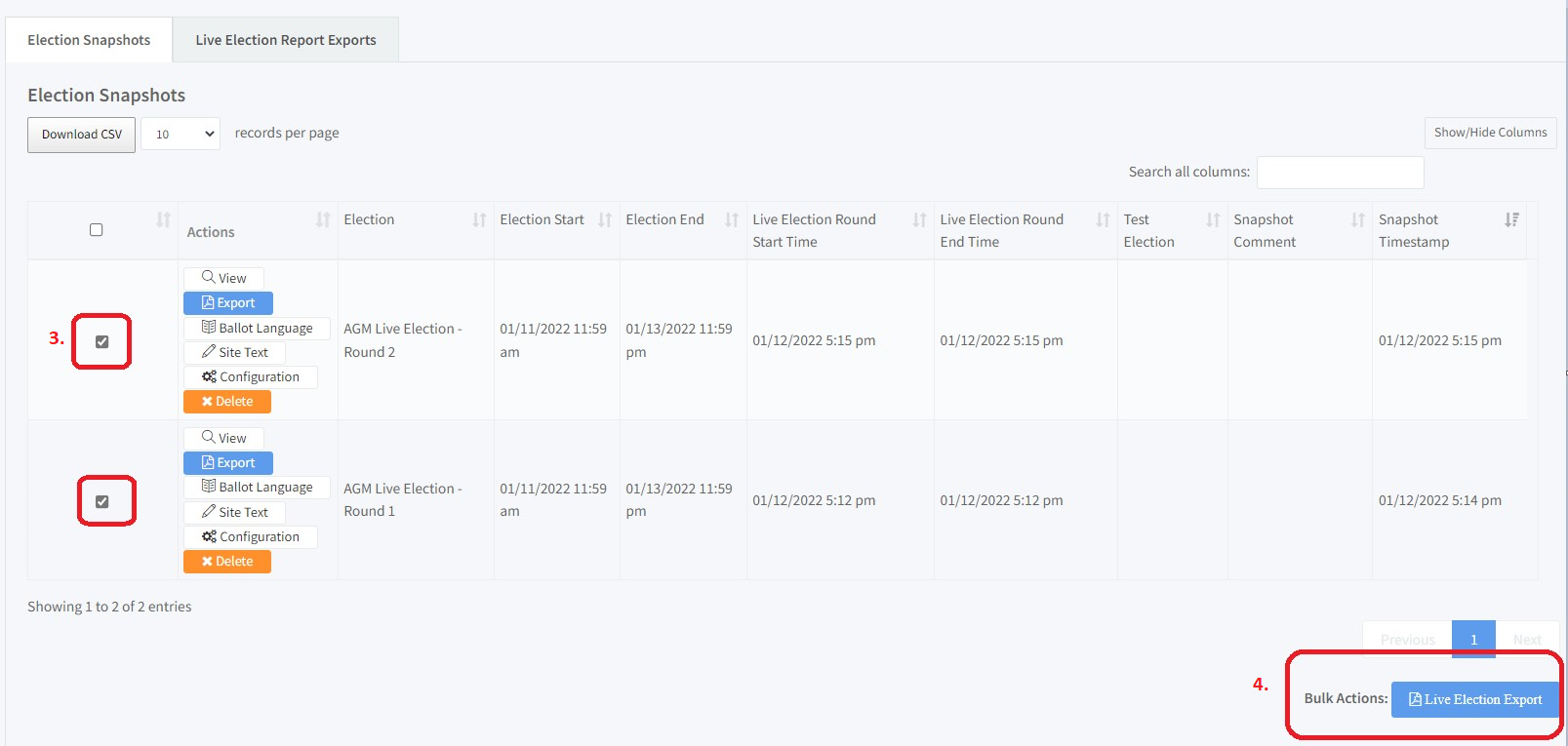
- Select the format and report components that you would like included on the Live Election Report (These settings will apply to all election rounds selected) See image below.
- Enter your email address in the Notification Email field
- Click Request Report to generate the Live Election Report
- The report will be sent to you at the email address entered in #6. Click the link in the email to download the report.
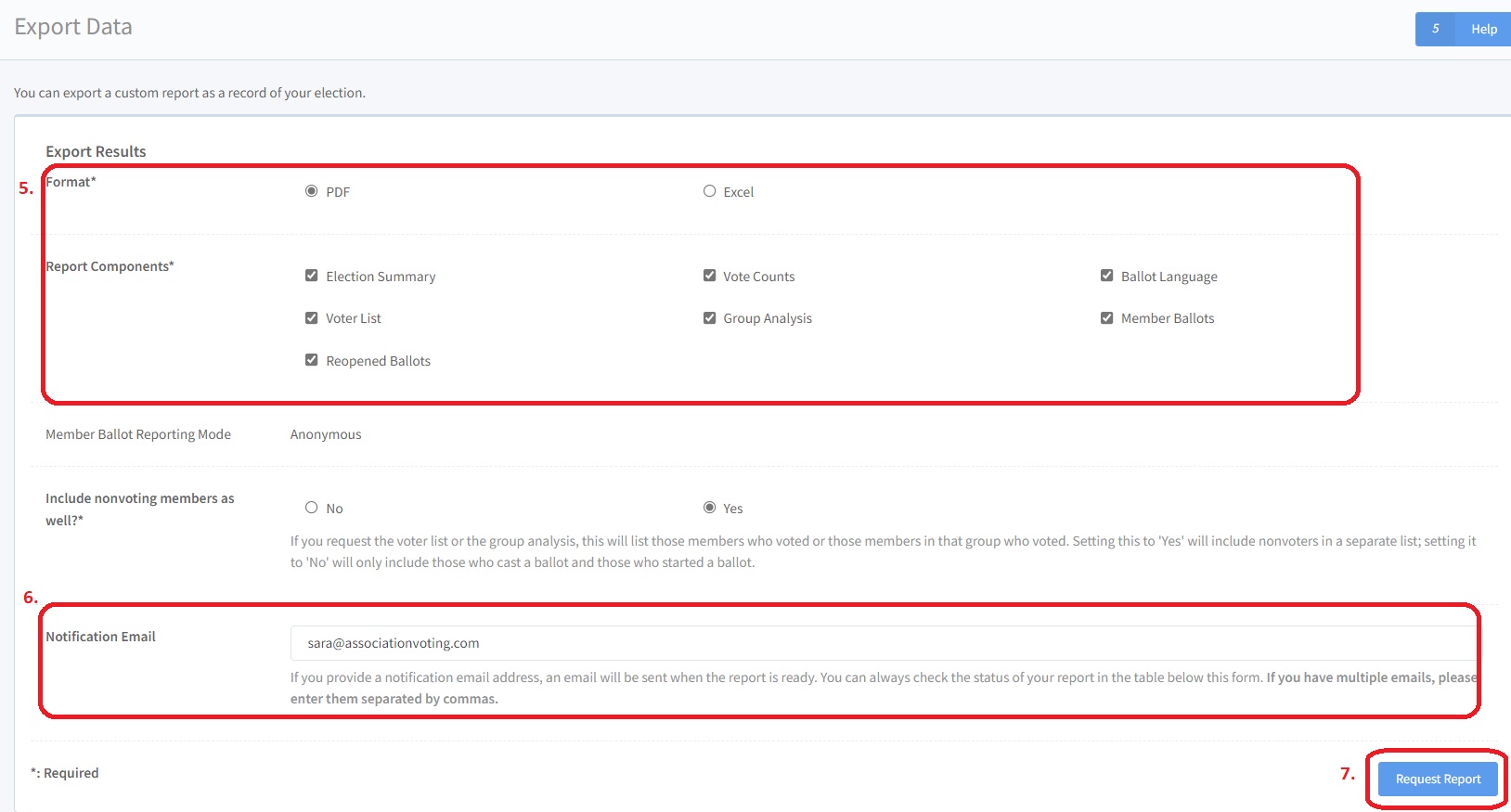
- You may also view the Live Election Export by clicking on the Live Election Report Exports tab (see image below)
- Go to the Live Election Report Exports tab to see all of the live election reports that have been requested.
- If the report has been successfully generated, a "Download" button will appear. Click this button to save the file to your computer. If the download button is not present, the report is not yet ready and will show a pending status. Wait a few seconds (some larger reports take longer to generate than others) and refresh the page. When the report is ready, the download button will appear.
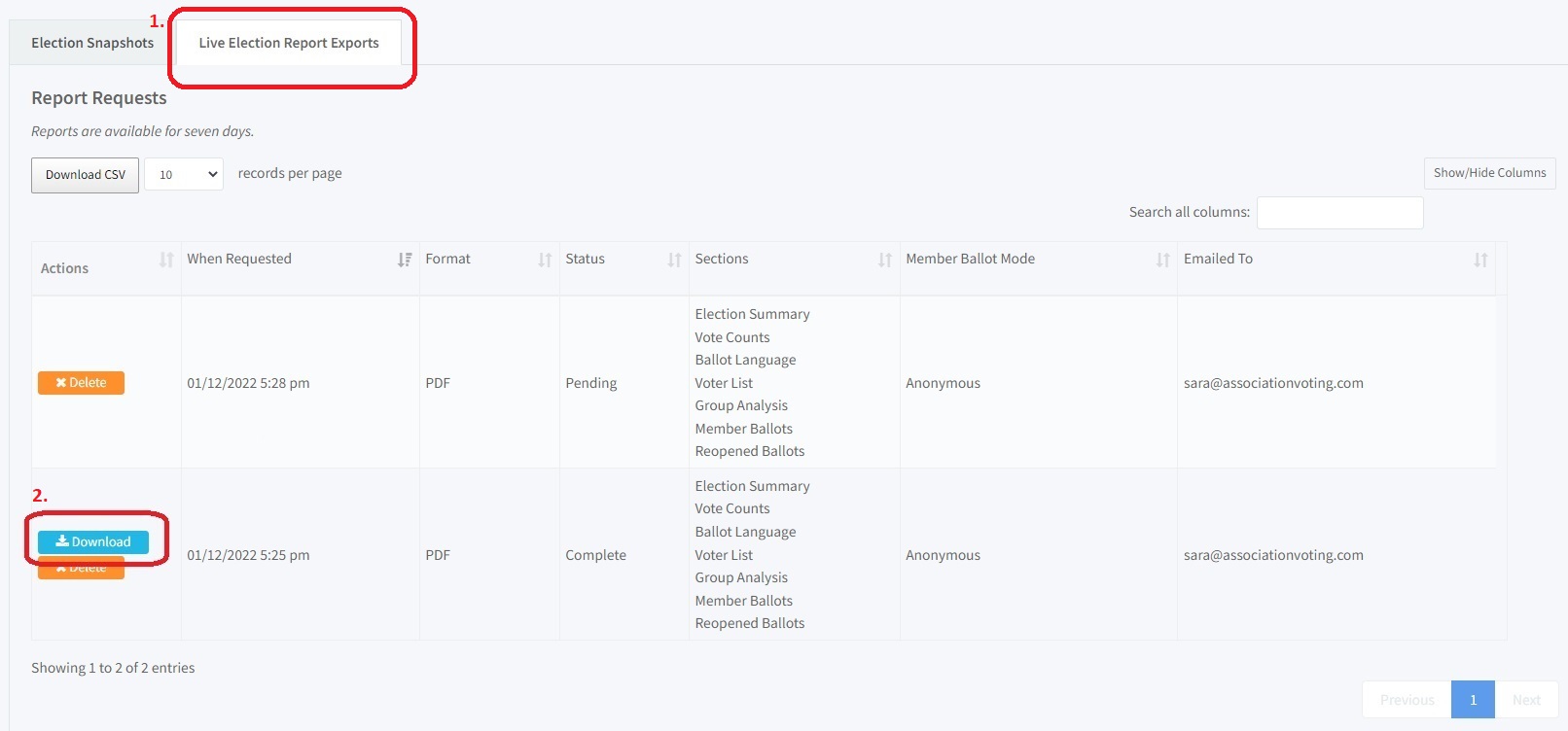
Related Articles
How do I download my Election Results Report?
A custom report can be exported by an admin as a record of the election. Click on RESULTS > EXPORT. The default format is PDF. For admin purposes or to see Voter’s Individual Ballot Results, you may want to download as an excel file with Member ...How do I Manage Voting Rounds with Live Election Module
With the live election module, you can have multiple ballots and voting rounds during your General Assembly Meeting to narrow down candidates for a position or add new business from the floor to the ballot last minute, etc. This video will show you ...How to use the QR Code
We have added a QR code that can be used in your marketing materials or on your website so that members can easily scan to connect to your election site. You can simply download the QR code and share it with your voters. How to Download the QR Code: ...What is an election snapshot?
An Election Snapshot is an archive your election results and voting record for review at a later date. When a snapshot is generated, it captures the election data and results at that specific date and time. To generate an election snapshot, navigate ...What do I do if my election started but I forgot to turn test mode off?
If you have forgotten to turn test mode off and voters have already cast ballots, please contact us at support@associationvoting.com to assist you. Why can't I just turn test mode off if my election has already started? When test mode is turned off, ...