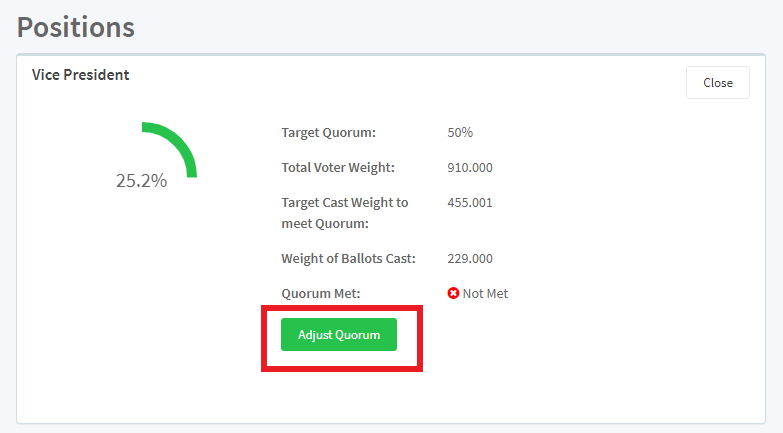Can I monitor the results for quorum requirements? Can I change the quorum value?
The system by default defines quorum to be 50% + 1 voter. You can change the setting to any percentage + 1 that you would like via the slide bar at the top of each quorum monitor screen:

How are the Ballots Cast are Counted Against the Quorum In the Summary Section?
Regardless of ballot item abstentions, any voter who selects to cast their Ballot is included in the Voted Tally for the quorum. If the voter cast a ballot, which may include abstained sections (if your election rules allow for abstain), the ballot will be included in the "Ballots Casts" numbers on the Quorum graph under and stats.
EXPLANATION OF CHART ELEMENTS: Unweighted & Weighted
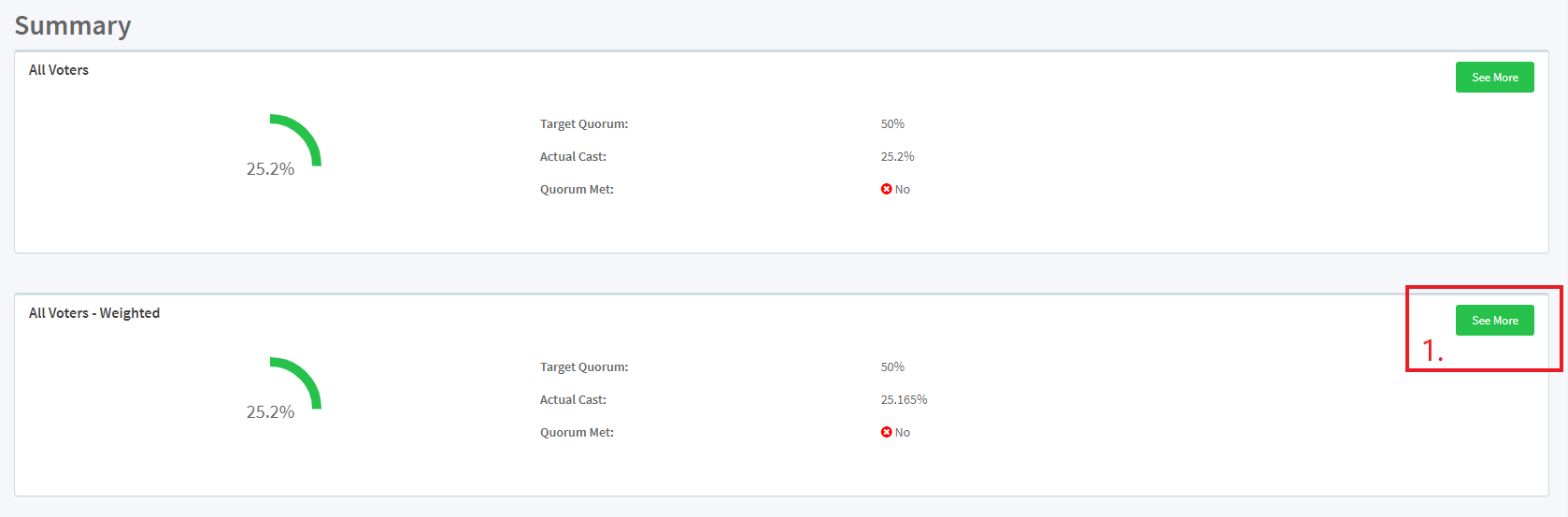
In the above diagrams, the voters ballots can have differing weights (not each ballot = 1). The All Voters is raw number of cast ballots (not weighted, each ballot = 1). The All Voters-Weighted show the cast ballots based on the voter's weight. In the above diagrams:
- The target quorum is 50%
- Actual Cast is 25.2% for unweighted and 25.165% for weighted
- In both diagrams the quorum is not met.
If you select the See more button on either chart (#1 above), you wil see more details. See below screen capture for the more details.
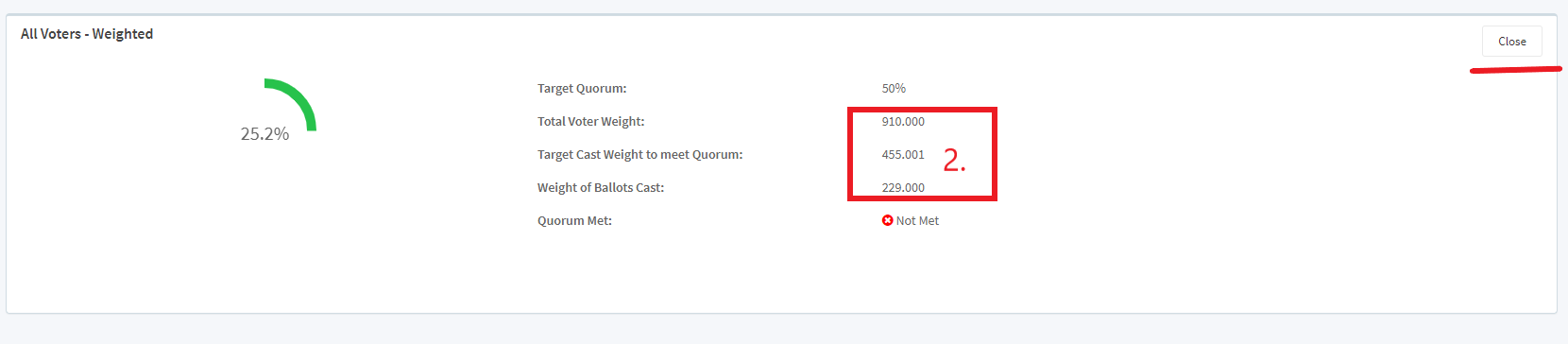
In #2 above, the details include:
- Total Voter weight: 910.000
- Total weight needed to pass quorum: 455.001
- Total Weight of the cast ballots: 229.000. This is less than 455.001 so the quorum is not met.
GROUPS
On the summary screen, if you have groups the quorum for each group is displayed as well. You can select the See More button to see details regarding the group quorum.
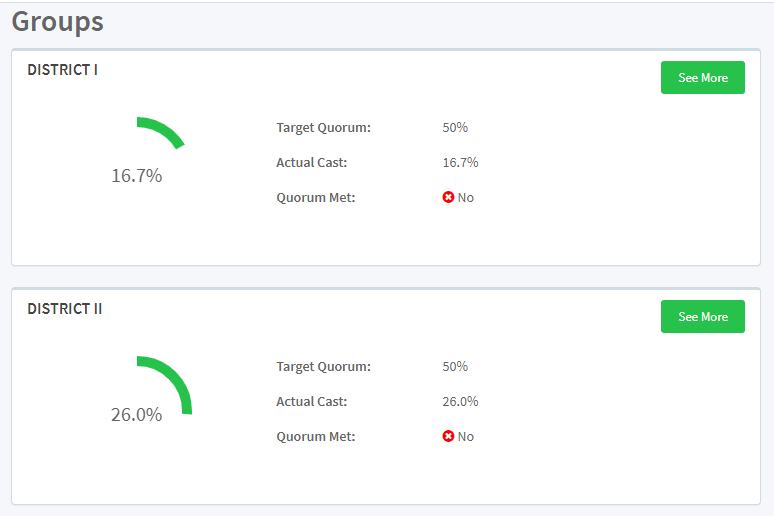
How are the Ballots Cast are Counted Against the Quorum in the Positions or Issues Section?
On the positions and issues screen, the cast ballot numbers include those who select the on ballot options of "Abstain All Positions" or "Abstain Entire Ballot." The Issues abstentions are counted in the same manner.
If you select See More button on the Position tile, you will see the number details but also an Adjust Quorum button that allows you to adjust the quorum for this position (in the above example the Vice President position)
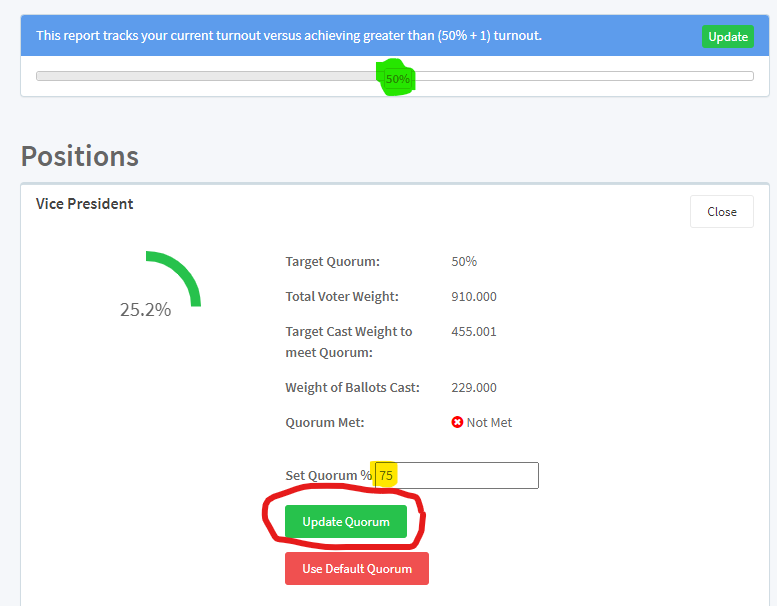
Notice in the above the quorum for all positions are set to 50%+1, but for the Vice President position, we want to set the quorum to 75% +1. Once we tap the Update Quorum button, the quorum will change for only the Vice President position. We can always change it back by tapping the Use Default Quorum button, which will return it to 50%+1 in the above example.
You can change the quorum for any position or proposition / Issue on their respective tabs.
Related Articles
How Do I Change the Position Voting and Bylaws Voting Requirements?
From the Voting Manager, navigate to BALLOT > SETTINGS and select the "Selection, Abstain & Skip Rule" tab. The following settings are available: Selection, Abstain and Skip Rules: Uniform or Set per postion/issue (if selection is Set per ...Can I see how a voter voted in the results?
By default, the setting for election results is set as "Anonymous". This means that you will not be able to see how voters voted in the election. If your organization bylaws permit, the voting manager can request to change that setting to "Not ...What are certified results?
AssociationVoting will certify our results to be accurate and representative of your membership votes. We will provide a signed letter of certification, voting record preserving the ballot language, and vote totals from your election, including a ...How do I share results?
Starting from the dashboard there are a couple of ways to send emails out with the results from your election, or if you just wish to update your members on the changes they want to make. To share these results there are few places to do so. The ...How do I view my election results?
To view election results, go to RESULTS > VOTE COUNTS This page will display the number of votes received for each ballot item in both graphical and table format. You can also view the vote counts as a percentage by clicking the "Show Percentage" ...