What is a group and how do I use it?
Groups can help organize your voters into specific designated blocks (teams, regions, groups) in your election. From the Voting Manager, click on GROUPS > ADD to create a group. From here, you can also give voting weight to members of this group. When you upload the voters on a CSV, you can attach them to a group. You can also attach any voter to a group by editing the user and selecting their designated group.
Note: You will not be able to attach a voter to a group, until a group has been created.
There are various ways to use a group.
As possible examples:
A) A realtor association, where realtors are allowed to vote on the President, however realtor associates are not. To support this rule in the election, first, create the Realtor and Realtor Associates teams.
- From the side navigation, goto BALLOT > POSITIONS
- Select the position that you would like to edit from the position table
- On the Position Edit screen at the bottom beneath the position description is a required groups section. Selecting a team in the "required group" section enforces that a voter must be a member of any selected group to that specific item on the ballot. For this example only the Realtors group may vote for the President, so select the Realtor checkbox.
B) Or a homeowners association where members may have different voting weights or counts based on the number of units (homes) owned. Or perhaps the voter has a voting weight based on the shares of ownership in a condo, etc. So for example, the group Full Owners has a weight of 1 vote, while the members of the group Time-Share have a voting weight of 1/2 vote.
To assign weights:
- click on GROUPS > BROWSE.
- Find and select ‘Edit’ for the group you wish to edit
- on the 'Edit Group' screen, change the voting weight as desired
- save the changes
ADD Multiple members to a Group
You can specify groups when you upload your voters, this is explained in detail in the above video. But if you already have voters in the system and want to assign multiple to a group. You can do this from the Browse Voter screen. From the side navigation, goto Voters -> Browse
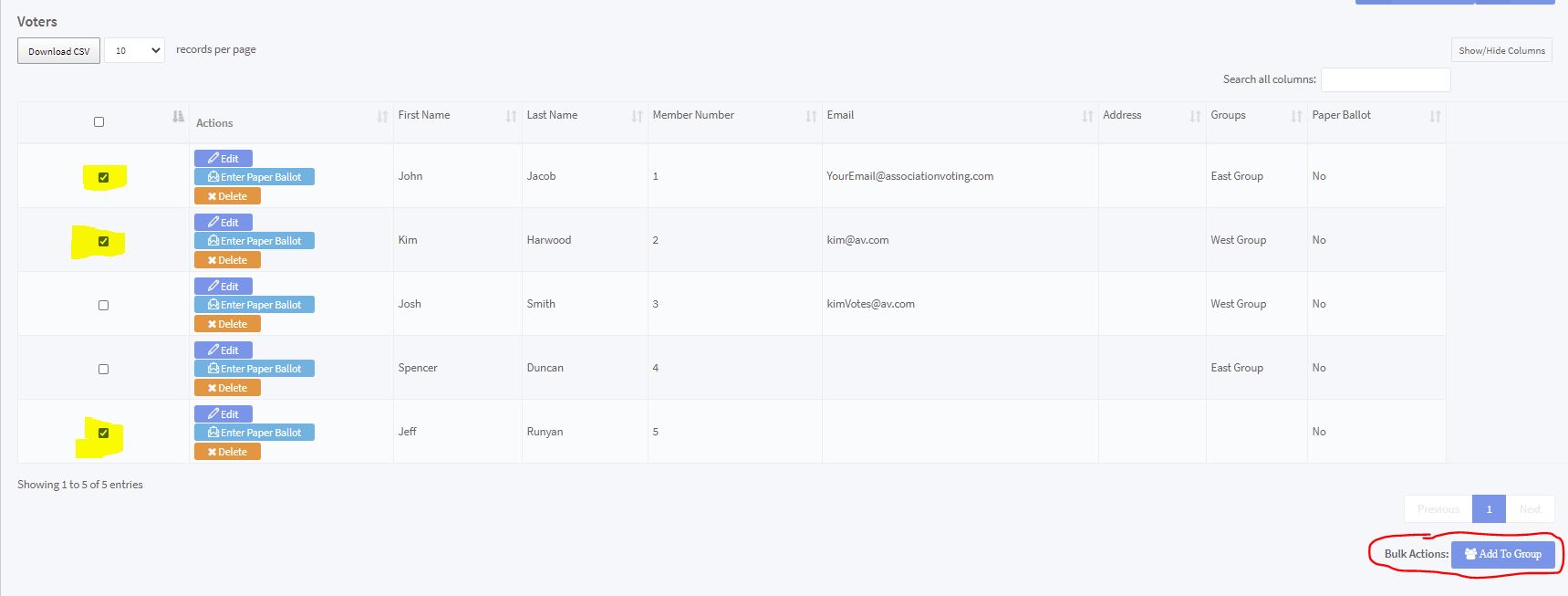
Select the members to add to your group and then select the Add to Groujp button. see screen capture above
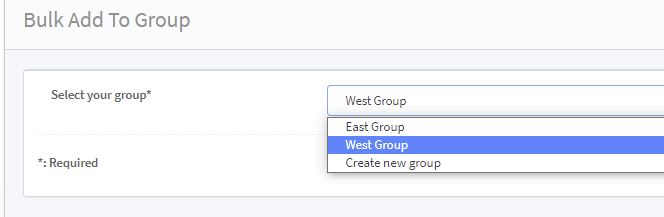
Select an existing group or "create a new group". If you select create a new group, you will be able to add the new group name on this screen. see screen capture above
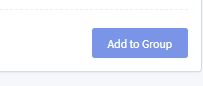
Tab the Add to Group Button on the Bulk Add To Group page.
Related Articles
What is a Group Vote Weight & how is weighted voting set?
Video Instruction: Help with Groups Weighted voting is an electoral system in which not all voters have the same amount of influence over the outcome of an election. Instead, votes of different voters are given different weight. Click on VOTERS > ...How do I add a voter to a group?
To add a voter to a group: Go to Voters > Browse Use the search bar to find the voter in the list Click Edit next to the voter's name In the Groups section of the page, select the checkbox next to the name of the group that the voter should be a part ...How do I delete multiple voters?
If you have multiple voters that need to be deleted from your voter list, please follow these steps: Navigate to Voters > Browse in your voting manager Select the voters that you would like to remove by checking the box next to their name (see image ...Can voters cast different vote counts?
Yes, you can allocate voting weights or counts to each voter. For example Kim can cast a vote worth 5 votes, while Sue can only cast a vote worth 1. While multipe votes can be assigned to any one voter, the VOTER MAY NOT SPLIT THEIR VOTE regardless ...Why Don’t I See All my Voters?
If you do not see all your voters directly after CSV upload, it may be that some were rejected. From the side navigation, navigate on VOTERS > UPLOAD CSV. If you scroll to the bottom, it will show your upload history, including a rejected or excluded ...