How do I setup a nomination ballot?
Link to the Nominations Tutorial Video: https://youtu.be/ovml6tz2-EU
Ballot Entry 0:31
Rejected Ballots 1:11
Ballot PDF Setting 1:41
Download Ballot PDF 2:04
Results 3:17
Nominations Form Settings
If you have purchased the nominations ballot service addon, there will be an option under BALLOT > SETTINGS to turn on nominations balloting. You can choose the following setings (see image below):
- Enable Nominations Ballot: Select "Yes" to turn the nominations ballot on.
- Permin Voters to Reopen cast ballots: or submit multiple nomination ballots.
- Collect a Comment About each Nominee: Select "Yes" if you would like to include a text box that the nominator can fill in with a reason for nomination.
- Remember to scroll to the bottom and select 'Save Settings'.
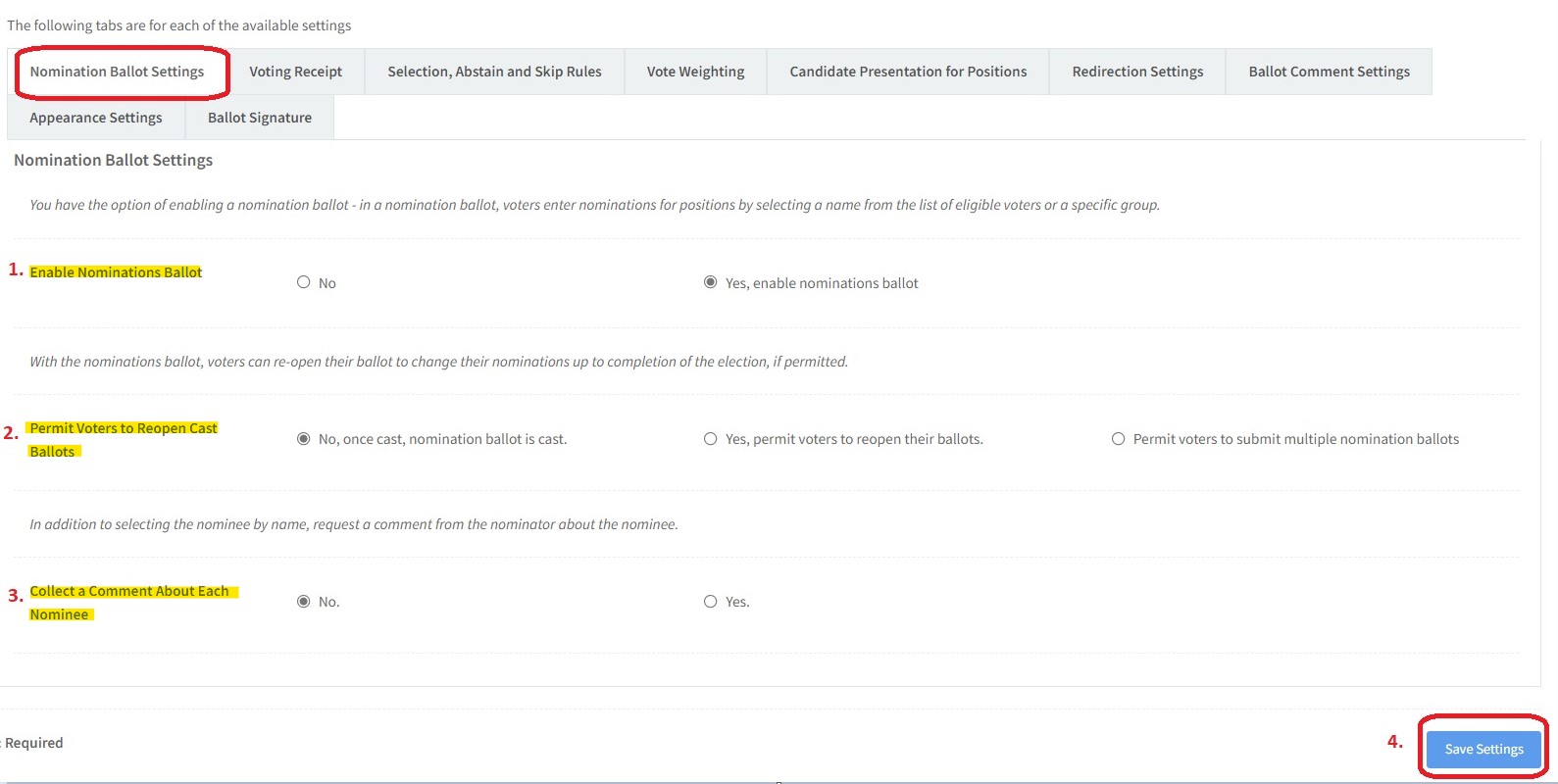
Create the Nomination Form
- Go to BALLOT > POSITIONS to create the positions for your nomination form.
- Click Add in the upper right corner to add a new position OR
- Click Edit to modify an existing position
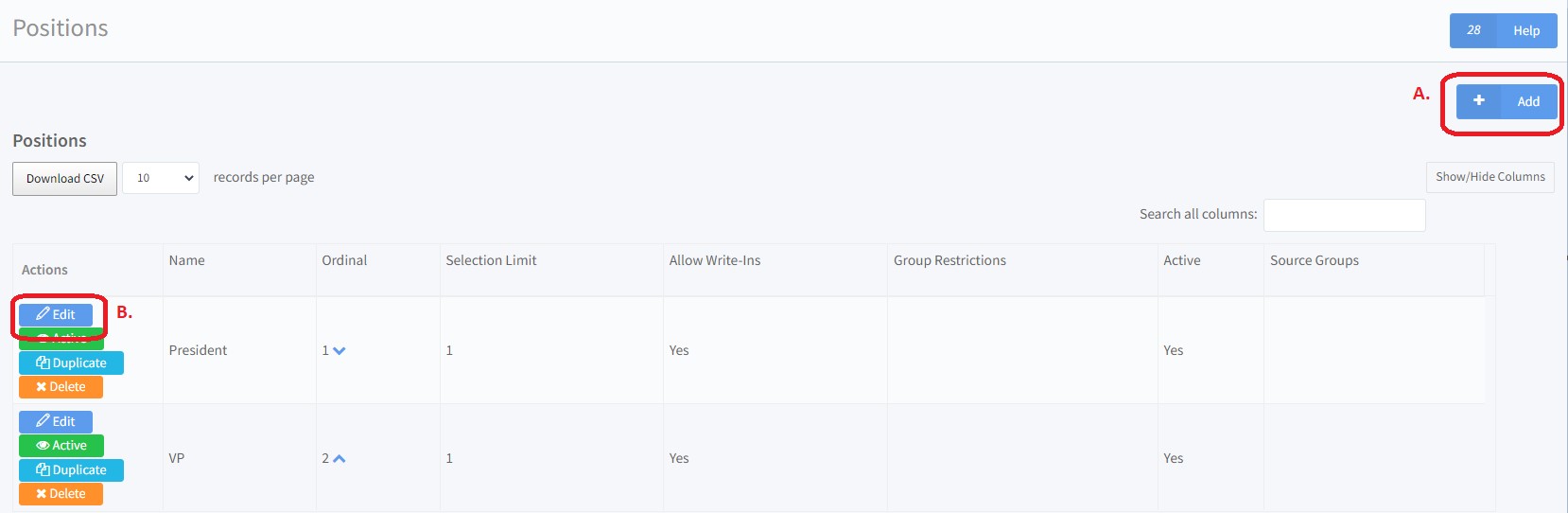
- Scroll to the bottom of the position set up page to choose Required Groups (A voter must be a member of any of the selected groups to see this position item on the nominations form) You can also choose, Source Groups (Candidates nominated must belong to any one of these selected groups) See image below for reference.
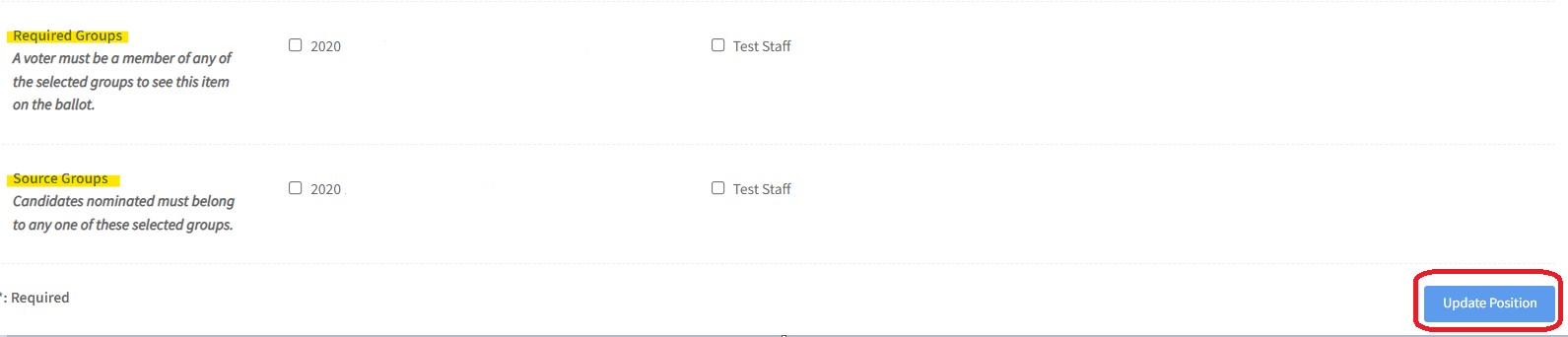
- Click "Update Position" to save your information.
Please see the User Guide for further assistance with creating a ballot (or in this case a nominations form).
The Nomination Form
When you are on the ballot page, you can start typing in the name of someone that is in the voter list. The election website will bring up a list of names possible from what someone has typed in. A name must then be chosen (clicked on) to fill the write in field or else the system will divert the field back to an empty space to be typed in again.
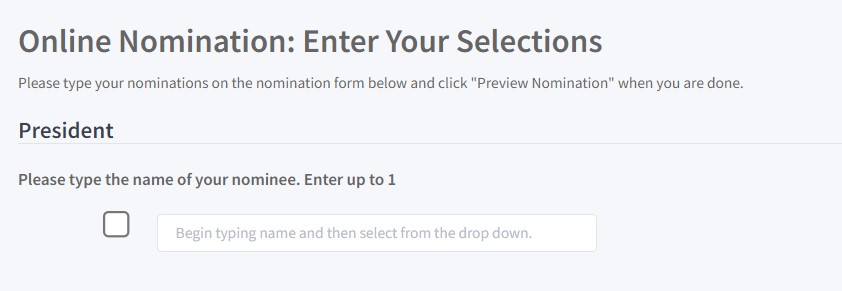
Click 'Peview Nomination' to go to the page to confirm your selections and subsequently "Submit My Nomination".
Related Articles
Election Setup Service Questionnaire & Instructions
With the purchase of our Setup Service, AV will set up your election site utilizing the election details provided to us. To collect the information, we send this questionnaire and instruction guide to ensure the election site is exactly as you would ...Proxy Election Setup Tutorial and User Experience Video
This YouTube Video explains the elements of a Proxy Election, how to setup a proxy election and the user experience when assigning a proxy. LINK TO VIDEO Video Index: Proxy definition- 0:19 Limited vs General proxy- 0:51 Assign the proxy- 1:20 Proxy ...Voting Manager Quick Start Guide & Demonstration Video
A short easy to follow guide with simple steps to set-up your election can be found here: https://www.associationvoting.com/user_files/AV_VotingManagerQuickStart.pdf Here is a QuickStart Guide Video to guide you through the setup of your online ...How to update a Ballot after the election voting starts:
1. Save/Pause Election In the main navigation, go to My Elections and make an Election Snapshot to save process. Add “Ballot temporarily unavailable and will reopen on mm/dd” to the login screen by going to Configuration > Wording. Pause the election ...How to Print a Paper Ballot, How to Print a Personalized Ballot
This is a feature of a hybrid election. First, the configuration of the election needs to be completed, as well as all the slate information finished. Paper Ballots can then be printed out and mailed. Once mailed, there is no way to change the ...