How do I convert a proxy collection to an election?
Proxy Conversion to Election
In this tutorial we will address the following elements of proxy conversion to an election:
1) Conversion Process
2) Proxy Election Report
3) Why do I have open /closed ballots prior to the start of the election?
4) What is a stranded ballot?
5) How to handle Invalid Proxy Holders (Designees)
6) How can a meeting attendee revoke his/her proxy?
1) Conversion Process
Once you have collected all proxies & you are ready to setup your standard online election for your meeting, you can convert your proxy collection to an election. This conversion process will convert the proxy ballots to open ballots in the election. A proxy ballot will remain open in the system until the proxy holder casts a ballot in the system. Then the proxy ballot will cast as well. Prior to converting your proxies, you will want to save the proxy assignments report and/or the full proxy report.
A) Go to Proxy > Settings on the Voting Manager side navigation and scroll down to select the red "Convert Proxy" button.
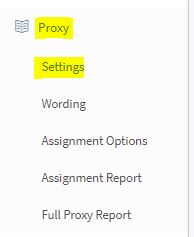

B) On the Proxy Conversion screen complete the conversion form. See screen captures below.
- General Proxy Behavior
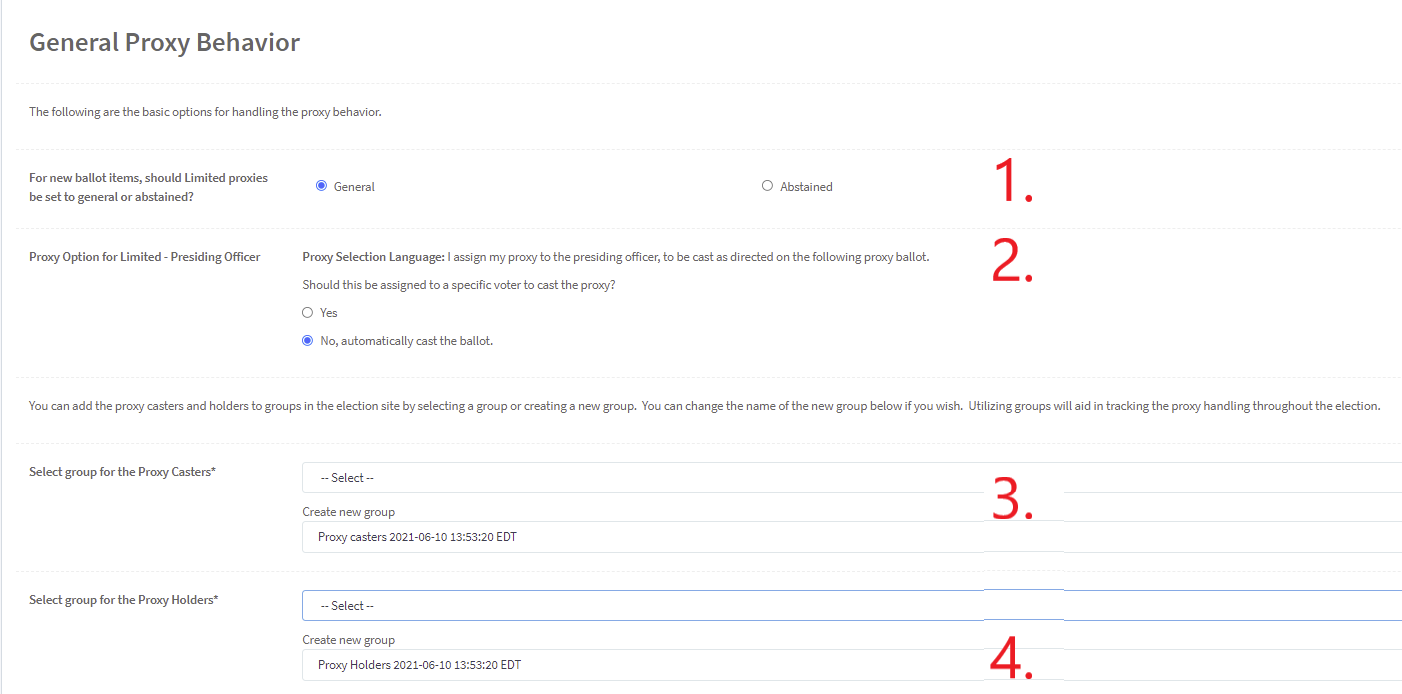
1) For new ballot items, should Limited be set to abstain or general: If you have limited proxies (proxy holder is directed how to vote base on the ballot selections by the proxy caster), select how new ballot items will be addressed that are added during the election. Will the proxy abstain from all future business or will the proxy holder's make the proxy ballot selections for all new business (General).
2) Proxy option: If the proxy holder is an officer (selected by the admin.), the proxies can be cast immediately (No, automatically cast) or select "Yes" and assign the proxy holder to a valid voter in the system (a combo. box will appear). Whether yes or no, this will apply to all the proxies assigned to an officer, etc.
Assign Proxy Option = YES
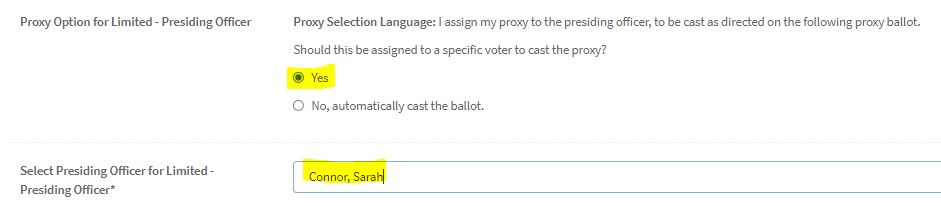
3) Select group for the Proxy Casters: creating or adding the casters to a specific group can make managing and tracking them easier.
4) Selection group for the Proxy Holders: creating or adding the holders to a specific group can make managing and tracking them easier.
- Potential Stranded Ballots
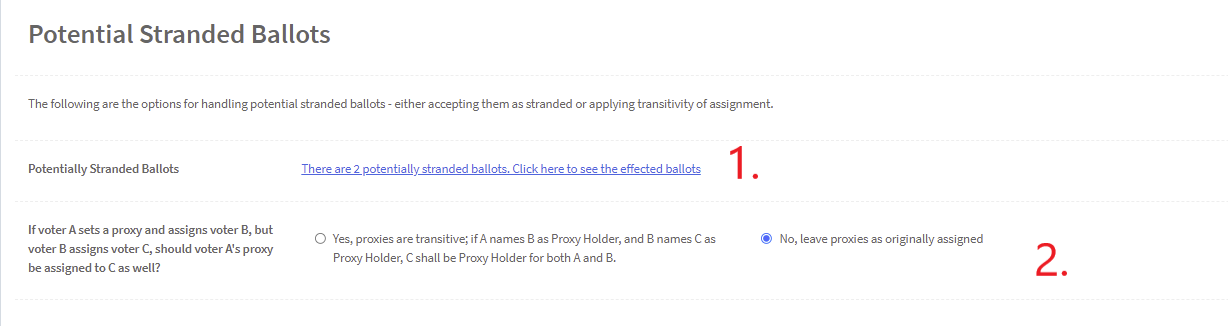
1) Potentially Stranded Ballots: This section only shows if you have stranded ballots. You can select the link to see the effected ballots, prior to deciding as to transitivity.
2) If Voter A assigns proxy to B, but B assigns proxy to C, should voter A's proxy be assigned to C as well (Transitivity): If yes, C will hold proxies for A and B. If no, A's ballot will be stranded (uncast). The system default is NO.
- Additional Proxy Settings
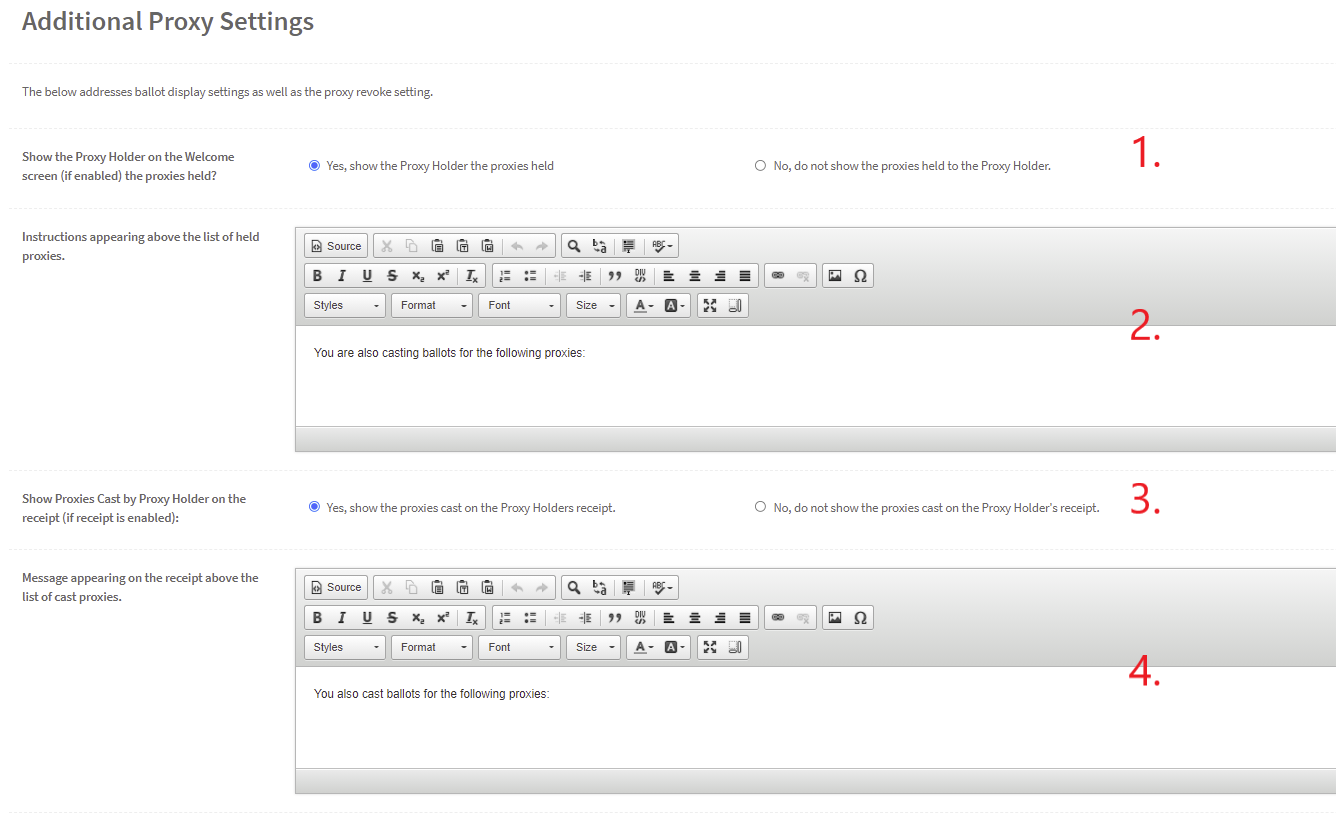
1) Show the Proxy Holder the Proxies Held on the Welcome screen: If yes is selected, the proxies held will be shown on the Welcome screen when the proxy holder logs in. If no is selected, the proxies will not be displayed on the welcome screen for the proxy holder .
2) Instructions appearing above the list of held proxies: The wording displayed in the editor will appear above the list of proxies held (if yes was selected in #1 above) You can change the default language using the text editor.
3) Show the Proxies Cast by the Proxy Holder on the voting Receipt: Select Yes to show the list of proxies on the receipt or NO to not show the list.
4) Messsage appearing on the receipt above the list of cast proxies: The wording displayed in the editor will appear on the voting receipt (is yes was selected in #3). You can change the message from the default language using the text editor here.
- Additional Proxy Settings continued:
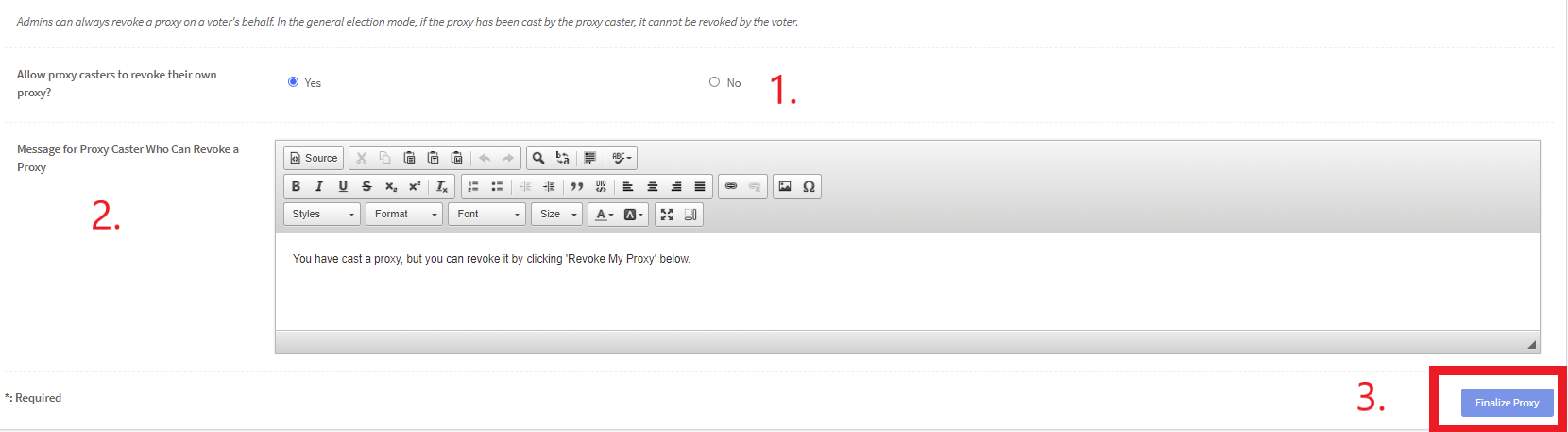
- Allow proxy casters to revoke their own proxy: If YES is selected, the proxy caster can login to the election site and revoke his/her proxy selection and then continue to vote on his/her own ballot. If NO is selected, only the admin. can revoke the proxy. The PROXY HOLDER NEVER can REVOKE a proxy assigned to the holder.
- Message on the election site to the Proxy Caster. You can update this message here.
- Finalize Ballot button: converts the proxy.
C) Select the Blue "Finalize Proxy" button at the bottom of the Proxy Conversion screen to convert to the election. #3. in the above screen capture.
NOTE: Once converted, you will not be able to collect additional proxies. After conversion, you will notice the following updates:
- On the admin dashboard, the "Proxy Mode" displayed will change from "Proxy Mode: Collecting Proxies" to "Proxy Mode: Converted to Election with Proxy Holders". (see image)
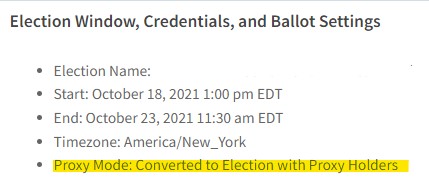
- When viewing the proxy section from the left navigation, it now will show settings and the proxy election report only.
D) Go to the Dashboard at the top of the side navigation: your voters will still be loaded as will your other proxy ballot elements. The term proxy will be removed from the ballot. You can now update the election window and ballot settings for your online Election. Scroll to the bottom of the dashboard (see screen capture below)

All the Proxies have been converted to open ballots. Of the 8 open ballots 2 have been cast automatically based on the proxy conversion rules and 6 have been completed and are awaiting the proxy holders to cast their own ballots. Once the proxy holders' ballots are cast during the election these ballots will also cast.
2) Proxy Election Report
Once converted, you can see the proxy election report at Proxy > Election Report.
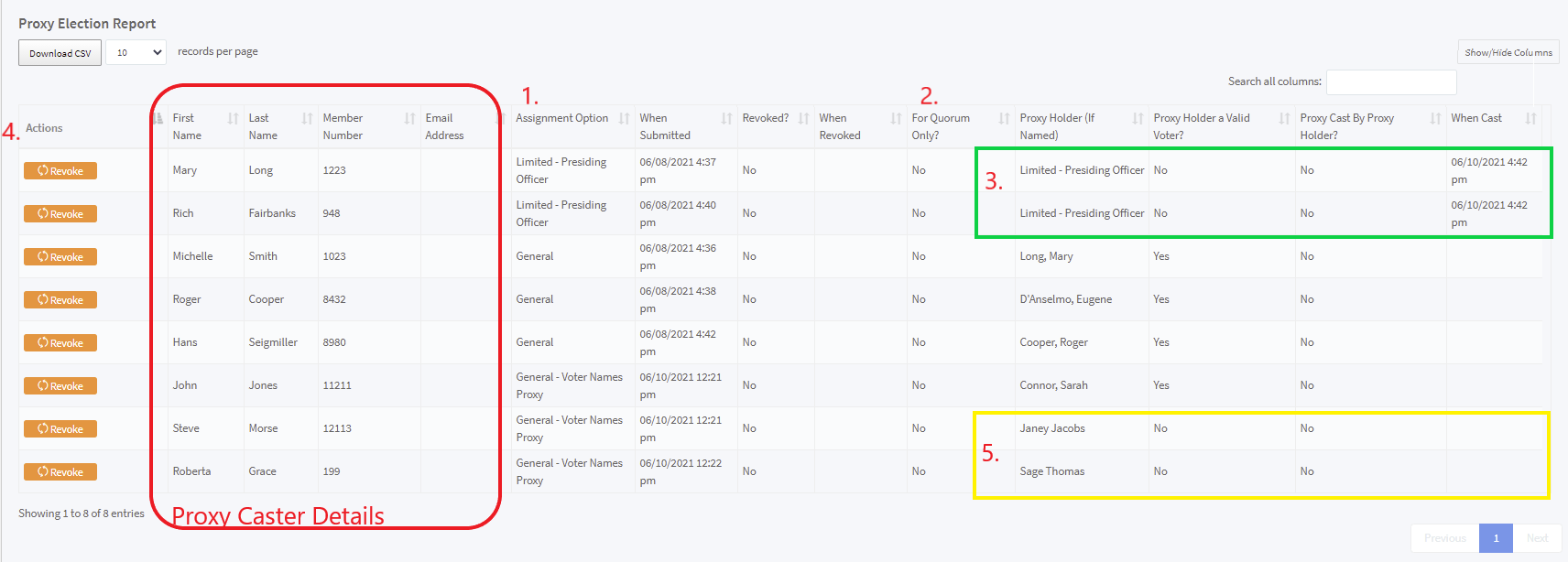
1) Assignment Options: This is the proxy assignment option selected by the voter. In the above example, we named the options so we could differentiate. Limited-Presiding Officer is a limited proxy with the holder being the presiding officer. General is a general proxy with the proxy caster selecting a valid voter as a proxy holder, etc.
2) For Quorum only: This column indicates if the proxies cast are for quorum purposes only. A "quorum only" ballot would be cast upon conversion and the When Cast date on the report would be the time of the conversion. These are automatically cast.
3) These 2 proxies were cast at the time of the proxy conversion. This was based on the Conversion rule "Require Voter Selection" for the Presiding Officer which was set to "NO, automatically cast ballot". If it has been set to a voter in the system, those would not be cast automatically.
4) Revoke: Click this button if you want to revoke the proxy and allows the proxy caster to vote in the election.
5) The last two named proxy holders aren't valid voters in the system and their ballot will remain open (uncast)
3) Proxy Conversion to Election: Why do I have open/closed ballots prior to the start of the election?
At the start of the election, the proxies collected will appear as open ballots. Once the proxyholder casts his/her vote, the proxies will cast automatically.
4) Proxy Conversion to Election: What is a stranded ballot?
A ballot is considered a "stranded ballot" when the proxy is unable to be assigned by the system. This can happen if a name is not entered in the Proxy Holder box, or the name typed in the Proxy Holder Box does not match a voter in the voter list. A ballot may also be "stranded" if a member assigned their proxy to proxy holder, and the proxy holder ALSO assigned a proxy to another member. Example: Jane assigns her proxy to Kesha, but Kesha won't be at the meeting. So Kesha assigns her proxy to Hans. Since Kesha has assigned her proxy she won't vote at the meeting; therefore Jane has no proxy holder at the meeting to cast her proxy. Thus Jane's ballot is stranded.
5) How to handle Invalid Proxy Holders (Designees)
During the conversion process, if you have invalid proxy holders, you will be asked to replace the invalid voter with a valid voter from the voter database. At the prompt, type in the name of a valid voter and select the voter from the dropdown list. If no voter is selected, the ballot will be stranded (won't be cast during the election).
Proxy Conversion Screen
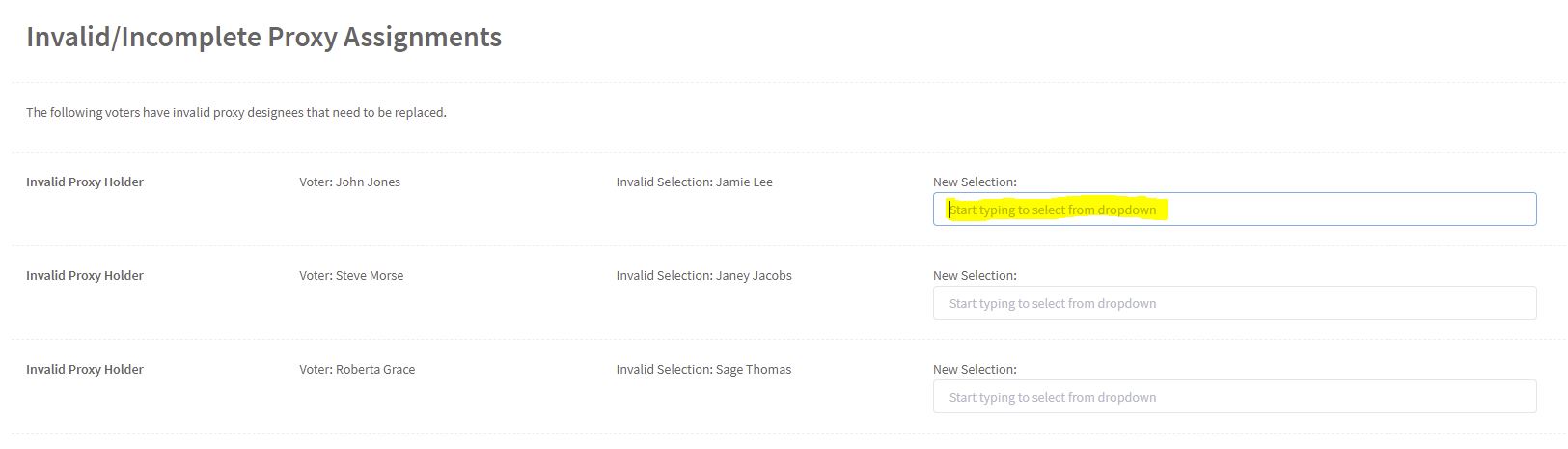
6) How can a meeting attendee revoke his/her proxy?
To allow a meeting attendee to revoke their own proxy, the Voting Manager/Admin must have selected "Yes" to allow proxy casters to revoke their own proxy. To update this setting go to: Proxy>Settings, and you will see the question: "Allow proxy casters to revoke their own proxy?" Select "Yes". You will also be able to edit any messaging that will be displayed to the Proxy Caster related to this setting. Please see image below:
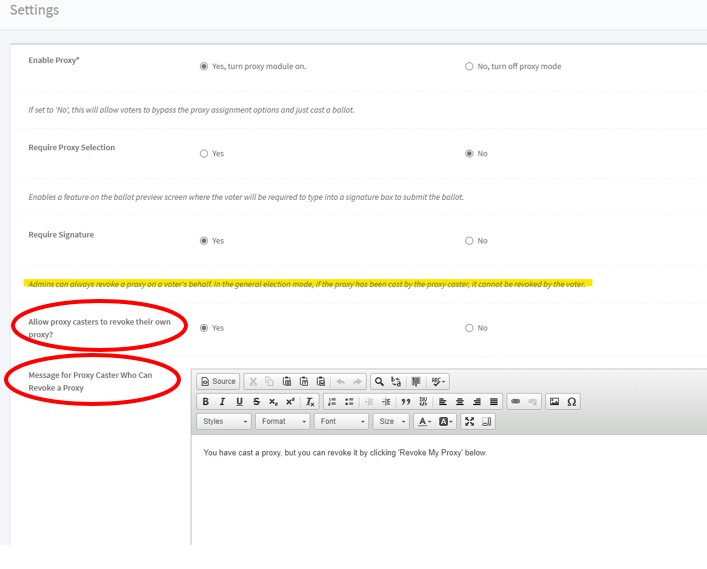
When the meeting attendee logs in and has already cast a proxy, the message "You have cast a proxy, but you can revoke it by clicking 'Revoke My Proxy' below" will be displayed.
Click the 'Revoke My Proxy' button and this will re-open the proxy.
Please note: Admins can always revoke a proxy on a voter's behalf. In the general election mode, if the proxy has been cast by the proxy caster, it cannot be revoked by the voter.
If you have additional questions regarding proxy conversion to an election, please contact support@associationvoting.com. If you have additional proxy questions, please search for "proxy" in HELP.
Related Articles
Proxy Election Setup Tutorial and User Experience Video
This YouTube Video explains the elements of a Proxy Election, how to setup a proxy election and the user experience when assigning a proxy. LINK TO VIDEO Video Index: Proxy definition- 0:19 Limited vs General proxy- 0:51 Assign the proxy- 1:20 Proxy ...How to Revoke a Proxy
ADMIN REVOKE PROXY The Voting Manager/Admin has the ability to revoke a proxy on a voter's behalf. Go to Results > Who's Voted to display all of the voters that have cast a proxy. You can type the name of the individual in the search bar in the upper ...How to preview the Ballot and / or Proxy Selection screen in the admin. portal.
To see your ballot or your proxy selection preview screen, from the side menu goto Ballot > Preview. If you have a proxy selection and a ballot, you will be able to view both by toggling between the Proxy and the Directed Ballot tabs at the top of ...How to Download Live Election Reports
LIVE ELECTION REPORTS If you have utilized the Live Election module, you can download your “Live Election” Reports as follows: Go to “My Elections” in the main navigation. Scroll down until you see two tabs labeled Election Snapshots and Live ...What is an election snapshot?
An Election Snapshot is an archive your election results and voting record for review at a later date. When a snapshot is generated, it captures the election data and results at that specific date and time. To generate an election snapshot, navigate ...