How do I add ballot information from a previous election?
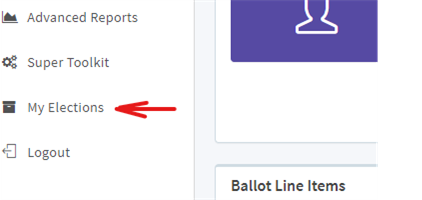
At the bottom of the My Elections page, all of the previous election snapshots will be displayed. Choose the election snapshot that you would like to restore and click “Ballot Language” to restore positions or click “Site Text” to restore the wording on the election site. See image below.
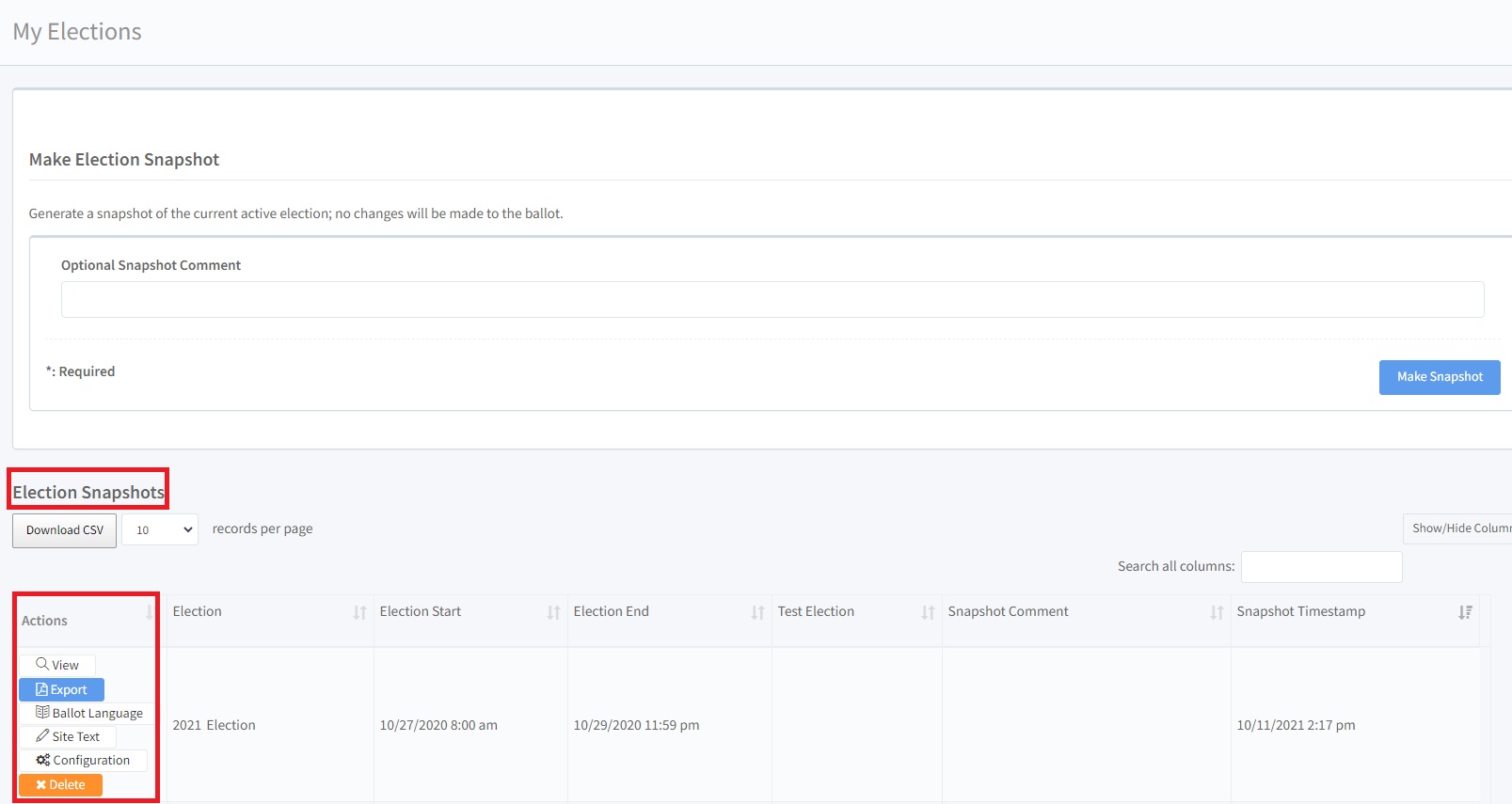
Ballot Language
This will display all of the positions and candidates that were included on the ballot.
To add items individually:
- Click the “Add to Current Ballot” button for each position that you would like to add to your current ballot. (see image below)
To add multiple positions,
- Select the positions to add by clicking the checkbox next to the position name.
- You can Select All by clicking the blue “Select All” button at the top of the page
- Click the arrow in the “Bulk Actions” drop-down box to select “Add to Ballot”
- Click “Apply”
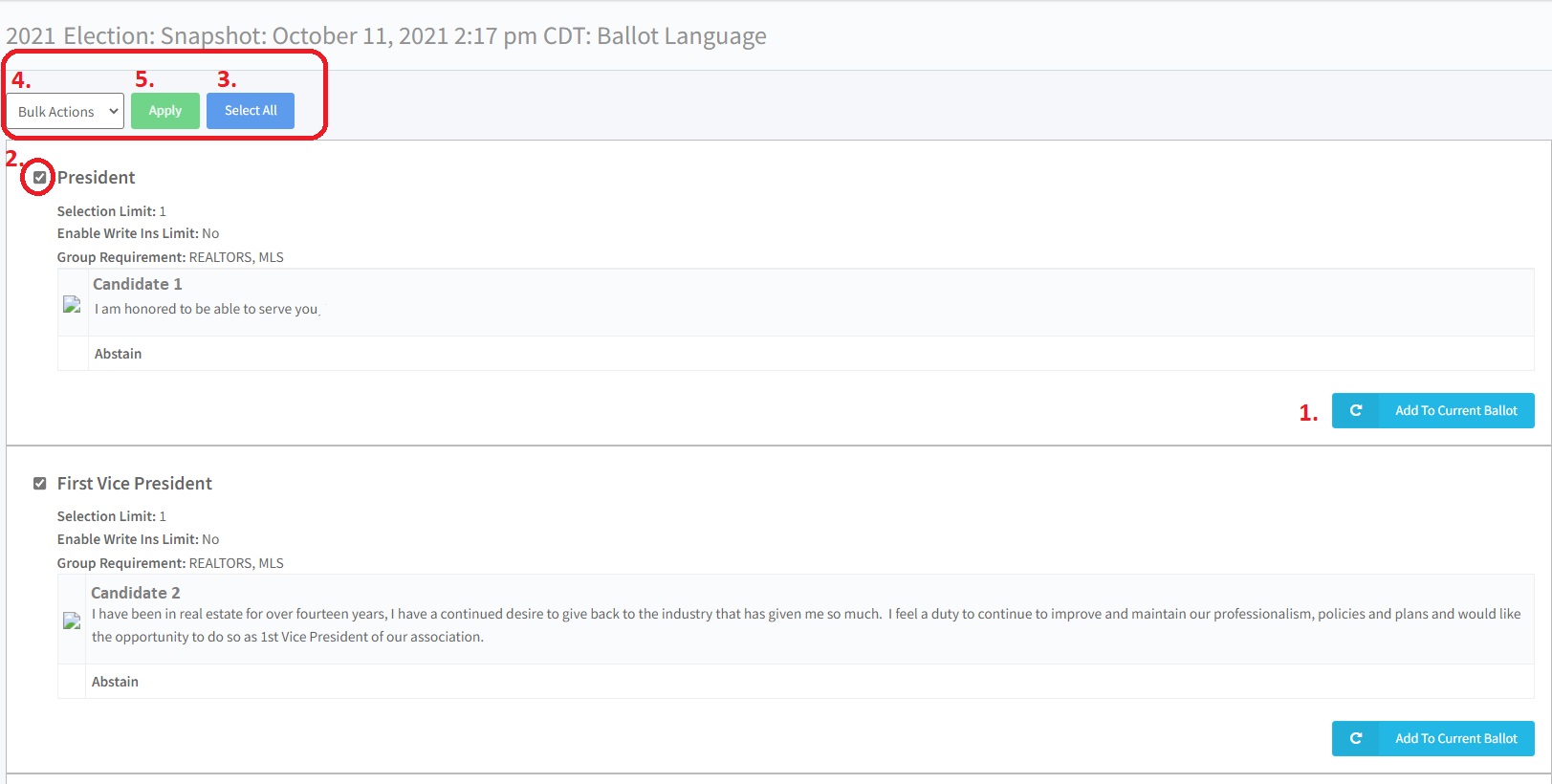
To see all of the positions that have been added to the ballot, go to Ballot > Positions or preview the ballot by going to Ballot > Preview
Site Text
This will display all of the election site pages for which the wording could have been updated.
To add items individually:
- Click the “Restore” button for each page that you would like to restore the wording to the current ballot. (see image below)
To restore multiple pages,
- Select the election site pages by clicking the checkbox next to the page name.
- You can Select All by clicking the blue “Select All” button at the top of the page
- Click the arrow in the “Bulk Actions” drop-down box to select “Restore Wording”
- Click “Apply”
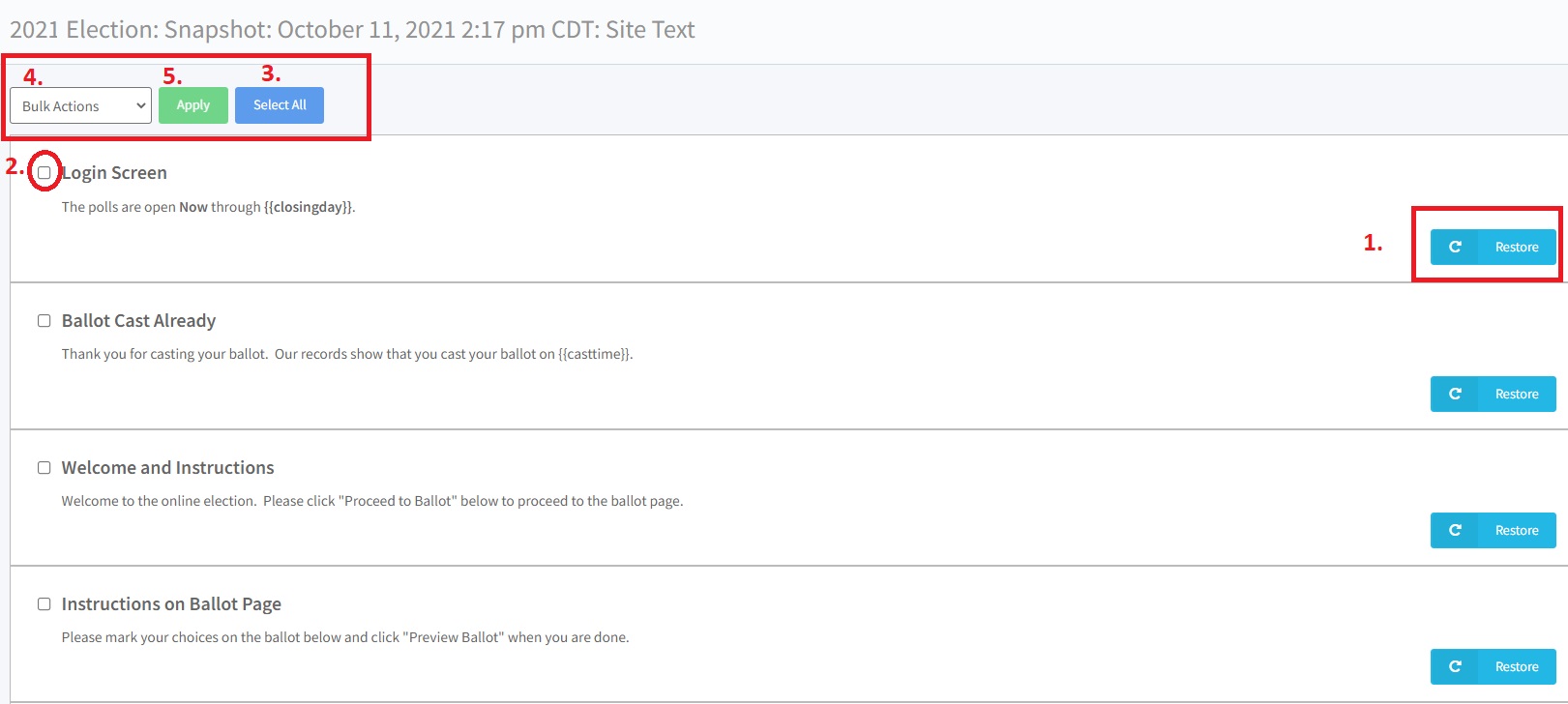
To see all of the site text that has been restored, go to Edit Site Instructions and click Preview to see the wording on each page.
Related Articles
What is an election snapshot?
An Election Snapshot is an archive your election results and voting record for review at a later date. When a snapshot is generated, it captures the election data and results at that specific date and time. To generate an election snapshot, navigate ...How Do I Add a Paper Ballot to Results?
This is a feature of a hybrid election. When the voter sends in a paper ballot, the result needs to be documented. The admin can add the result in one of two ways. From the Voting Manager side navigation, click on HYBRID ENTRY > BALLOT ENTRY. Type in ...How to update a Ballot after the election voting starts:
1. Save/Pause Election In the main navigation, go to My Elections and make an Election Snapshot to save process. Add “Ballot temporarily unavailable and will reopen on mm/dd” to the login screen by going to Configuration > Wording. Pause the election ...How to Print a Paper Ballot, How to Print a Personalized Ballot
This is a feature of a hybrid election. First, the configuration of the election needs to be completed, as well as all the slate information finished. Paper Ballots can then be printed out and mailed. Once mailed, there is no way to change the ...How to Add A Write-In Field
To allow a write-in line to be added for a position, navigate to BALLOT > POSITIONS. Select the Edit action button for the position desired on the position table. Make sure 'Enable Write-Ins' is enabled, then enter the amount of write-in entries you ...