History of Support Emails
History of Support Emails
We have added a new feature to our software so that you can view and manage Voter Help Requests in the Voting Manager.
To find the history of support emails, go to the dashboard of your Voting Manager and click "Support Email History" from the main navigation on the left. (see image below)
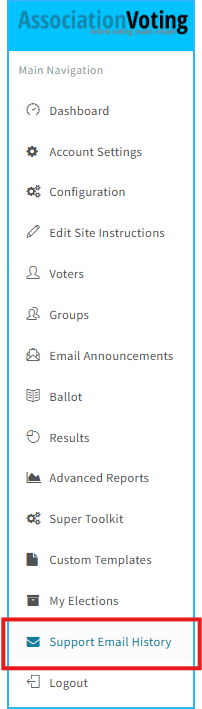
Once selected, you will see the Support Email History page, which has 4 colored blocks across the top. The image below and corresponding numbered list will provide explanation of each area on the Support Email History page:
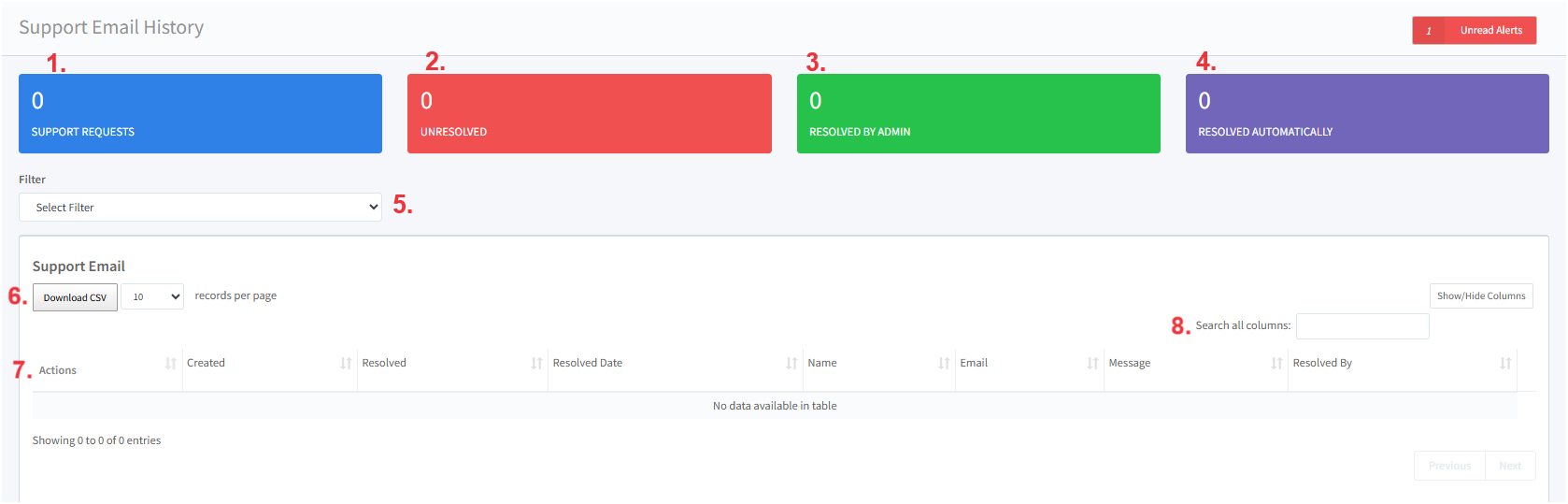
- The blue block displays the total number of support requests that have been received via the Help form on your election site
- The red block displays the number of support requests that have not yet been resolved, and more action is needed to provide a response to the voter
- The green block displays the number of support requests that have been resolved by a voting admin
- The purple block displays the number of support requests that have been resolved automatically by the help system and no further action is needed
- Filter: This dropdown menu can be used to filter which support requests are displayed on the screen for you. You can filter for Resolved or Unresolved support requests.
- The Download CSV button allows you to download the list of support requests as a csv file for further analysis
- The list of all support requests will be displayed in this table, which contains the following columns:
- Actions: The first column will provide 'action' buttons to either "View Email' or 'Mark As Resolved' (see image below)

- View Email: Click the "View Email" button to view the support email request.
- Mark as Resolved: Click "Mark as Resolved" to change the status of the support request from "Unresolved" to "Resolved".
- Created: This is the time that the support request was created/submitted by the voter
- Resolved: This column will display "Yes" or "No" to indicate whether or not a support request has been resolved
- Resolved Date: this column will display the date that the request was resolved.
- Name: This column will display the name of the voter that submitted the help request
- Email: This column will display the emaill address of the voter that submitted the help request
- Message: This column will display the message that the voter submitted on help request
- Resolved by: This column will indicate whether a support request was resolved automatically by the credential retrieval help system or manually by an admin
- Search all columns: You can use this search field to filter the support requests by a specific date, name or email address.
How to manage support requests
- To view the support email requests, go to the dashboard of the Voting Manager and select 'Support Email History' from the navigation on the left
- Select "Unresolved" in the filter dropdown menu to display the requests that have not yet been resolved
- Click 'View Email' to see the support request
- Investigate to determine the reason the support request was not automatically resolved by the help system. The most common reasons that the help system cannot send credentials are as follows:
- Voter is using the wrong email address: Check in the Voting Manager Voter section and advise the voter to login with the email address in the system. You will need to send a direct email to the voter with this information as the system will not.
- Voter isn't in the system as a valid voter. Only you as the Voting Manager can determine if the Invalid Voter should be added to the system as a valid voter. If the answer is yes, goto Voters > Add in the Voting Manager and add the voter. To have the system send the credentials to the valid voter. simply fill in the help form on the Voting Site for the voter. The Automated system will send voter credentials to the new Valid Voter.
- Once you have determined the reason for the unresolved support request and have responded to the voter (as needed), you can mark the request as Resolved by clicking "Mark as Resolved"
The final type of HELP request you will recieve as a Voting Manager is when a voter enters the credentials incorrectly. The automated Help sends the credentials and the link, but the user isn't entering the information correctly during login. To verify this type of error, goto Custom Reports > Report List and select Recent Login Failures report. From this screen you can see the errors when a user attempts to login. EXAMPLE: Based on this report you will be able to tell the voter, your account number is 123455 and you are entering 12345. You are missing the last "5". You will need to send this information to the voter as the system will not automatically send this.
Related Articles
History of Support Emails
History of Support Emails We have added a new feature to our software so that you can view and manage Voter Help Requests in the Voting Manager. To find the history of support emails, go to the dashboard of your Voting Manager and click "Support ...Additional Support | Help needed
We apologize that you could not find an answer to your question in HELP or in the Voting Manager User Guide. Our domestic support staff is available to answer your questions, Mon - Fri 9:00am - 5:00pm EST. Contact Us via: Email: ...How can my voters resubscribe?
If voters would like to be resubscribed, you can send them the following link to submit a resubscribe request: Resubscribe to AV Emails Please request that the voter includes your association’s unique abbreviation to help us quickly identify the ...What should I use as the Support Email?
Configuration > Support Email AV provides an automated 24/7 support form to help valid voters receive login credentials. Your Voting Manager will receive a copy of these support email requests from your voters. All other support requests are ...How do I resend my email campaign or an email to an individual voter?
Resend the email to all voters You can resend an email announcement easily via the Email Announcement -> Browse Campaigns section. For details on how you resend the whole campaign, please see this demonstration video: https://youtu.be/CeORNDbQ3pk ...